Add Hover Animation to Header Links on Squarespace Website
To get a true hover effect in your Squarespace header you need to have Flex Animation installed.
I’m not the biggest fan of Flex Animation however which means I usually tend to add some custom code to create a true hover animation to header links instead.
Keep reading for all the details.
Watch the video
Check out the YouTube video below 👇
To add hover animation to header links on your Squarespace website open Google Chrome Developer Tools by hitting Shift + Command + C on a Mac and copy the ID for the header link you want to target.
Then head to Pages > Website Tools > Custom CSS and paste the ID into your custom CSS box.
You then need to add the following code:
.header-nav-item a {
transition: 0.2s !important;
&:hover {
opacity: 0.2 !important;
transition: 0.2s !important;
}
}
You can play around with the transition and opacity speed to get the effect you want.
📩 Join the inner circle to get exclusive code updates
Once you’re happy with the effect, hit save and you’re all done!
Your designer
I'm Sam, an award-winning Squarespace web designer. I have worked with every type of business, building platforms for solo entrepreneurs through to multi-million dollar corporations. If you want to discuss a potential project, you can email on sam@bycrawford.com or get in touch with me here. Alternatively, you can book in a free 15-minute consultation call here.
Want more?
![Link to Search Page on Squarespace [Add Search Function to Your Website]](https://images.squarespace-cdn.com/content/v1/5f53b4dad693da2d34e4e397/1734637366995-Z5IZE51V6EJNQGK8KZSH/unsplash-image-d9ILr-dbEdg.jpg)
This article was written by Sam Crawford, one of the world’s leading Squarespace website designers.
Sam is an official Squarespace Expert, official Squarespace Partner, official Squarespace Community Leader, official Squarespace blog contributor, official Squarespace panelist, Squarespace educator and multi-award winning Squarespace designer.

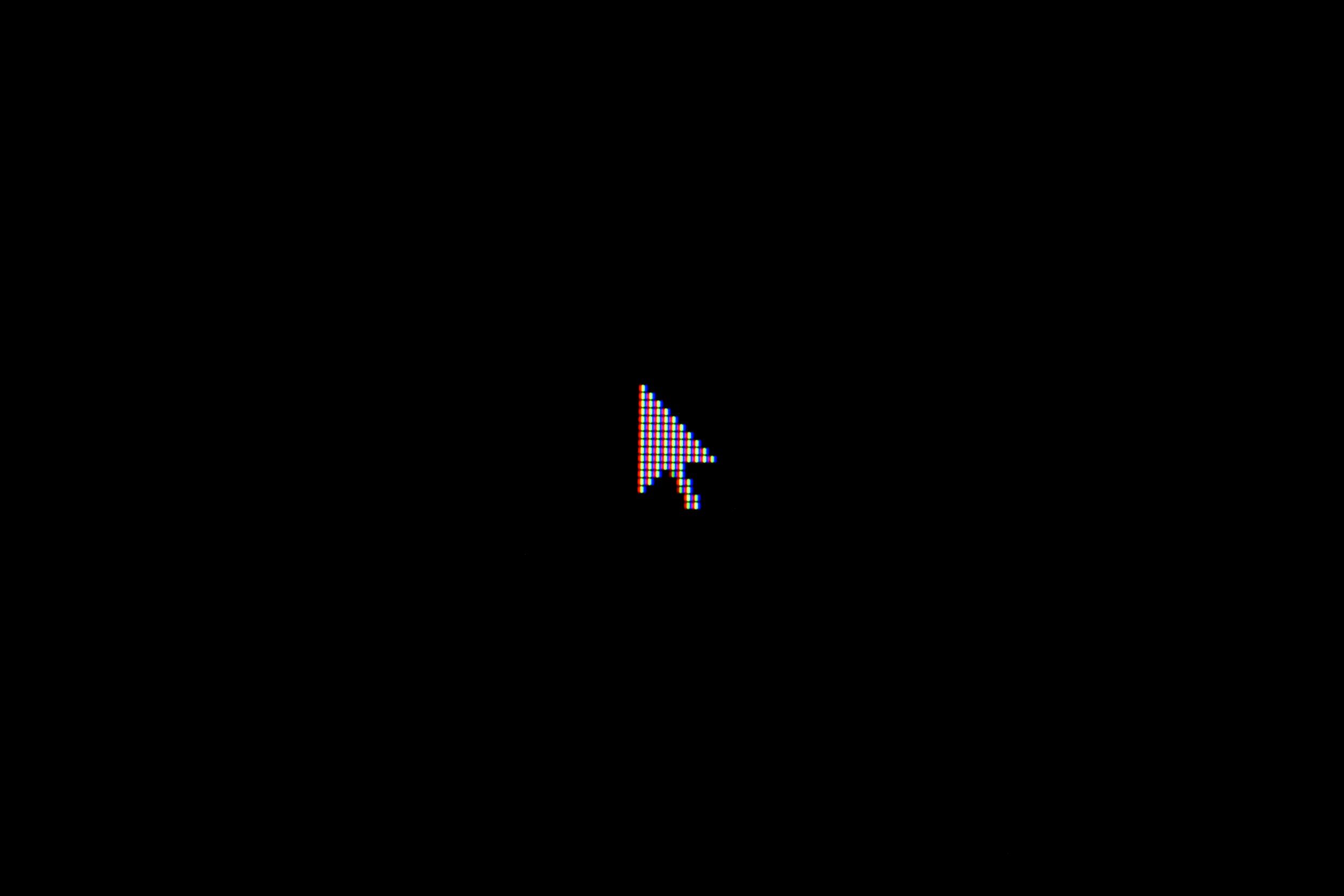







![Create a Blog Page on Squarespace [Full 2025 Guide]](https://images.squarespace-cdn.com/content/v1/5f53b4dad693da2d34e4e397/1736077735871-0RLLTCU5SLZL5Z8CGQV8/image-asset.jpeg)




![Change Image on Hover on Squarespace [Expert CSS Tutorial]](https://images.squarespace-cdn.com/content/v1/5f53b4dad693da2d34e4e397/1734637197072-N9LJ533IBD9A8TB1L2PB/image-asset.jpeg)







![Squarespace Fluid Engine [Full Guide For 2025]](https://images.squarespace-cdn.com/content/v1/5f53b4dad693da2d34e4e397/1732876855307-CNU9QW1S8X6OQG115MVO/unsplash-image-AXNZb4FEkh8.jpg)





![Squarespace's New Donation System Explained [Completely Changed!]](https://images.squarespace-cdn.com/content/v1/5f53b4dad693da2d34e4e397/1731683295274-SDCFS14TT00H4G8P7ENW/image-asset.jpeg)
