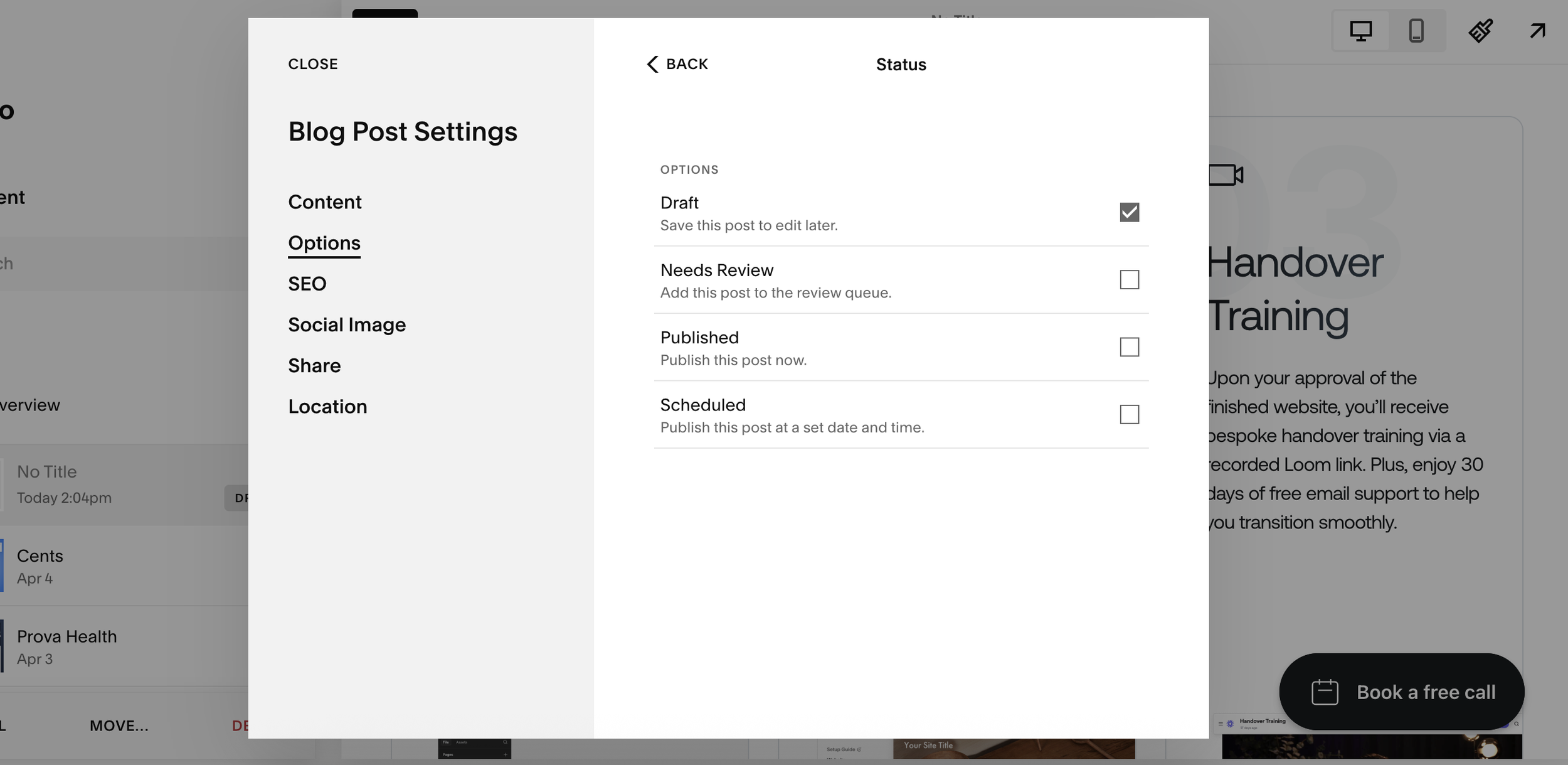Squarespace Portfolio Drafts Just Launched! Here's How To Use Them
In a long-overdue update, Squarespace has finally introduced draft status for portfolio items, a feature users have wanted for years. While blogs and pages have always had draft and scheduled options, portfolios were left behind. Until now.
Whether you're a designer, real estate agent, photographer, or creative professional, this update makes it far easier to build, review, and schedule portfolio content without publishing it live.
Here’s a breakdown of what’s changed and how to use Squarespace’s new portfolio draft status feature.
What Is the Portfolio Draft Status in Squarespace?
Previously, when adding a new portfolio item in Squarespace, it would automatically publish to your site, even if it wasn’t ready. This meant:
Visitors could see incomplete projects
You had to work in real-time, live on your site
There was no way to schedule a portfolio item in advance
Now, with this new feature, you can:
Save items as Draft
Mark items as Needs Review
Schedule items for future publication
Publish only when ready
Just like with Squarespace blog posts, your portfolio projects are now fully manageable from draft to live.
Want a framework for designing the perfect homepage?
Need an expert to build your Squarespace website?
Book a free kick-off call with our team to discuss your project requirements in detail.
How to Add a Draft Portfolio Item in Squarespace
Here’s a quick step-by-step guide:
Go to your Squarespace Portfolio page - Navigate to your portfolio collection as you normally would.
Click the “+” Button to Add a New Item - Choose to add a new portfolio item. You can start with a blank project.
Set the Project Status - After creating your project, head to Settings > Options > Status. You’ll see options for:
Draft
Needs Review
Published
Scheduled
Select Draft to keep it hidden from public view while you edit.
Start Editing Your Portfolio Page - Add sections such as a Hero banner, About section, image galleries, or testimonials, whatever fits your layout.
Save or Schedule When Ready
Click Save to keep the project in draft.
Click Schedule to set a future publish date.
Or click Publish once the project is ready for public view.
Why This Feature Matters (Use Cases)
This update might seem small, but for many users, it’s a game-changer. Here’s why:
Real Estate Agents
You can now prepare property listings and schedule them to go live on launch day, without needing to rush edits in real time.
Creative Professionals
Designers and artists can build out detailed case studies behind the scenes, get team approvals, and only publish when everything looks perfect.
Agencies and Developers
Manage client projects more efficiently. Stage portfolio entries for approval or feedback before pushing anything live.
How It Works With Scheduled Publishing
Want a portfolio item to go live at a specific time? Squarespace now allows you to schedule publication just like you can with blog posts.
Here’s how:
Set the status to Scheduled
Choose a publish date and time
Click Save
The item will automatically publish on the set date, no need to log in or push it manually.
Final Thoughts
While it's surprising that it took Squarespace nearly a decade to add this basic functionality to portfolios, the feature is finally here, and it's a major win for users managing client work, digital projects, or any kind of staged content.
It’s simple, intuitive, and seamlessly integrated into the Squarespace backend.