How to add a link to an image on Squarespace
Most Squarespace websites include image links where users can click on an image and it will take them to a new page or website.
Whilst adding a link to an image on Squarespace is a native feature, meaning there’s no need for any custom code, not everyone can figure out how to do it straight away.
That’s where I come in. In this Squarespace guide I’ll show you exactly how to add a link to an image on Squarespace quickly and easily.
Watch the video
Check out the YouTube video below 👇
How to add a link to an image on Squarespace
Head to your Squarespace editor and select the image that you want to add a link to.
By double clicking the image you’ll bring up the image panel that features a link option. This will automatically be set to “none” so you firstly want to change this to the “on image”option.
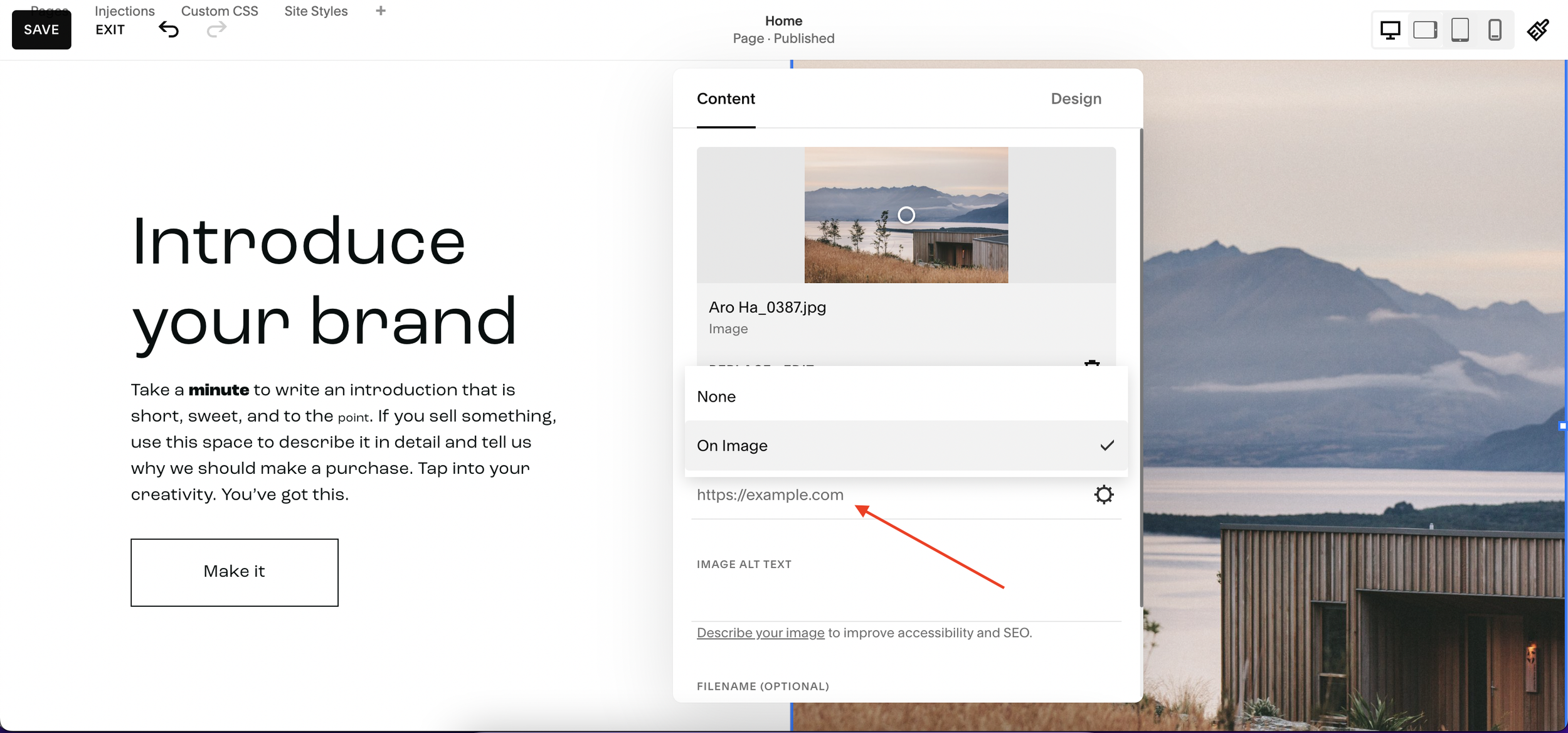
You then just need to add your link URL to the box.
If you’re linking to a page on your website, rather than adding the URL you can just add / which will bring up all of the pages for you to choose from.
If you’re adding a link to an external page, make sure you click the cog within the box and select the “open in new window” option. This ensures the link is opened in a new browser window and users won’t be navigated away from your website.
📩 Join the inner circle to get exclusive code updates
Within the settings panel that opens up when you select the cog, you also have the chance to link to other destinations such as a specific file that you can upload or an email submission.
And that’s literally it. Adding a link to an image is a super simple process but one that’s not always obvious how to do it straight away.
If you enjoyed this article and found it useful, be sure to share it on social media or check out the rest of my Squarespace resources.
Your designer
I'm Sam, an award-winning Squarespace web designer. I have worked with every type of business, building platforms for solo entrepreneurs through to multi-million dollar corporations. If you want to discuss a potential project, you can email on sam@bycrawford.com or get in touch with me here. Alternatively, you can book in a free 15-minute consultation call here.
Want more?
This article was written by Sam Crawford, one of the world’s leading Squarespace website designers.
Sam is an official Squarespace Expert, official Squarespace Partner, official Squarespace Community Leader, official Squarespace blog contributor, official Squarespace panelist, Squarespace educator and multi-award winning Squarespace designer.








![How to Create a Blog on Squarespace [2024 Updated Guide]](https://images.squarespace-cdn.com/content/v1/5f53b4dad693da2d34e4e397/1714717173513-VJRULO4YYKAH3K8G62CS/image-asset.jpeg)
![How to Create a Squarespace Video Gallery [2024 Guide]](https://images.squarespace-cdn.com/content/v1/5f53b4dad693da2d34e4e397/1714675731827-UFKWVTWFOSNM49TZXS5B/image-asset.jpeg)
![Hide Header and Footer on One Page Only on Squarespace [NO-CODE UPDATE]](https://images.squarespace-cdn.com/content/v1/5f53b4dad693da2d34e4e397/1714216709774-JISY11KWQP798EX0JQNQ/image-asset.jpeg)




![How to Hide a Page on Squarespace [2024 Step-by-Step Guide]](https://images.squarespace-cdn.com/content/v1/5f53b4dad693da2d34e4e397/1714718816812-VG7Q54ICWO439K3FNHSN/image-asset.jpeg)







![Squarespace Contact Forms UPDATE [New Features Released]](https://images.squarespace-cdn.com/content/v1/5f53b4dad693da2d34e4e397/1712484570192-AUWBT0LE3G5Q45UF7BCZ/image-asset.jpeg)


![Add a Vertical Line to a Page on Squarespace [Easy Code]](https://images.squarespace-cdn.com/content/v1/5f53b4dad693da2d34e4e397/1711553569468-Y5OR2YS3HSLAYUEALVG6/image-asset.jpeg)


![[NEW FEATURE] Add Paywall to a Squarespace Blog](https://images.squarespace-cdn.com/content/v1/5f53b4dad693da2d34e4e397/1711129428606-83ZUXS4NUKQE0QGXDSUT/image-asset.jpeg)
![How to Show a Different Image on Hover [Squarespace Code Tutorial]](https://images.squarespace-cdn.com/content/v1/5f53b4dad693da2d34e4e397/1711129257275-P3IEYMXRMEW1O69KDWK3/image-asset.jpeg)
![Search Entire Squarespace Dashboard [Keyboard Trick]](https://images.squarespace-cdn.com/content/v1/5f53b4dad693da2d34e4e397/1711129068323-GBKXEUZYA7TF56LN5UQB/image-asset.jpeg)