How to change the shape of images on Squarespace
One of the most useful Squarespace tools I use as a web designer is the ability to change the shape of images on Squarespace.
It’s a quick and easy bit of design work that requires no code (!!) and allows you to customise the appearance of the images within your sections.
We’ve all been there. You’ve got a great image to place on a page but the shape doesn’t quite fit with the overall design. There’s no need to alter your design plans as this nifty trick from Squarespace lets you crop images into a variety of different shapes and aspect ratios.
Watch the video
Check out the YouTube video below 👇
To get started you need to click edit and add your chosen image to your page. Once it’s in place where you want it, click it and select design and you’ll be given the shape option, which will be set to circle by default. Here you can change the shape to whatever you want as well as alter the aspect ratio of the image.
This feature gives designers the ability to change the shape of an image in Squarespace without the need for any code (which used to be one of my biggest bugbears as a dev…).
📩 Join the inner circle to get exclusive code updates
Not only can you change the shape but you can also use the “fill screen” option that will stretch the image to the top and bottom of the section, creating an even more flexible design.
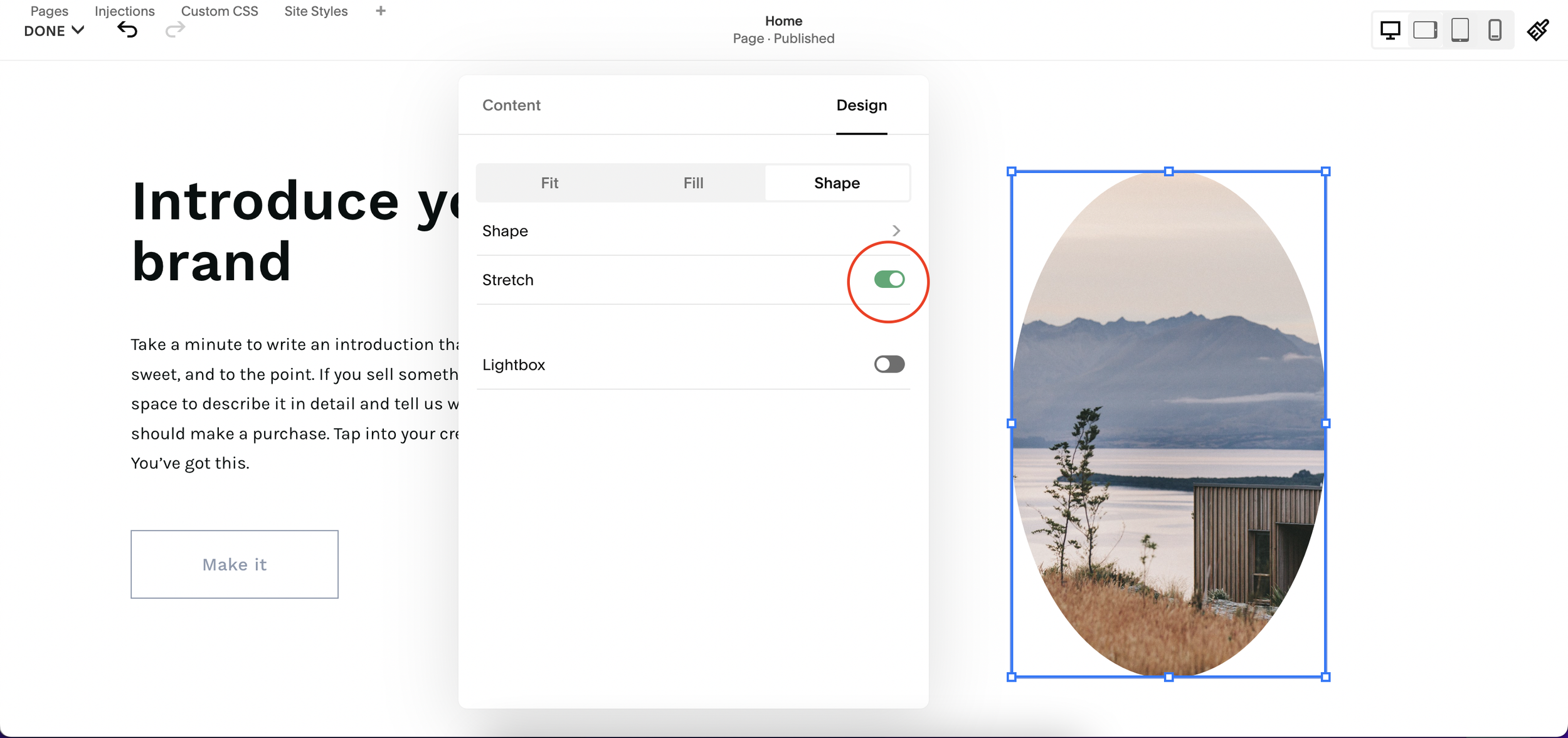
With just a few clicks you can create visually exciting layouts and bold page designs thanks to this easy feature that allows designers to change the shape of Squarespace images.
It’s a feature I use all the time and is an essential part of any Squarespace designer’s playbook.
Your designer
I'm Sam, an award-winning Squarespace web designer. I have worked with every type of business, building platforms for solo entrepreneurs through to multi-million dollar corporations. If you want to discuss a potential project, you can email on sam@bycrawford.com or get in touch with me here. Alternatively, you can book in a free 15-minute consultation call here.
Want more?
This article was written by Sam Crawford, one of the world’s leading Squarespace website designers.
Sam is an official Squarespace Expert, official Squarespace Partner, official Squarespace Community Leader, official Squarespace blog contributor, official Squarespace panelist, Squarespace educator and multi-award winning Squarespace designer.








![How to Create a Blog on Squarespace [2024 Updated Guide]](https://images.squarespace-cdn.com/content/v1/5f53b4dad693da2d34e4e397/1714717173513-VJRULO4YYKAH3K8G62CS/image-asset.jpeg)
![How to Create a Squarespace Video Gallery [2024 Guide]](https://images.squarespace-cdn.com/content/v1/5f53b4dad693da2d34e4e397/1714675731827-UFKWVTWFOSNM49TZXS5B/image-asset.jpeg)
![Hide Header and Footer on One Page Only on Squarespace [NO-CODE UPDATE]](https://images.squarespace-cdn.com/content/v1/5f53b4dad693da2d34e4e397/1714216709774-JISY11KWQP798EX0JQNQ/image-asset.jpeg)




![How to Hide a Page on Squarespace [2024 Step-by-Step Guide]](https://images.squarespace-cdn.com/content/v1/5f53b4dad693da2d34e4e397/1714718816812-VG7Q54ICWO439K3FNHSN/image-asset.jpeg)







![Squarespace Contact Forms UPDATE [New Features Released]](https://images.squarespace-cdn.com/content/v1/5f53b4dad693da2d34e4e397/1712484570192-AUWBT0LE3G5Q45UF7BCZ/image-asset.jpeg)


![Add a Vertical Line to a Page on Squarespace [Easy Code]](https://images.squarespace-cdn.com/content/v1/5f53b4dad693da2d34e4e397/1711553569468-Y5OR2YS3HSLAYUEALVG6/image-asset.jpeg)


![[NEW FEATURE] Add Paywall to a Squarespace Blog](https://images.squarespace-cdn.com/content/v1/5f53b4dad693da2d34e4e397/1711129428606-83ZUXS4NUKQE0QGXDSUT/image-asset.jpeg)
![How to Show a Different Image on Hover [Squarespace Code Tutorial]](https://images.squarespace-cdn.com/content/v1/5f53b4dad693da2d34e4e397/1711129257275-P3IEYMXRMEW1O69KDWK3/image-asset.jpeg)
![Search Entire Squarespace Dashboard [Keyboard Trick]](https://images.squarespace-cdn.com/content/v1/5f53b4dad693da2d34e4e397/1711129068323-GBKXEUZYA7TF56LN5UQB/image-asset.jpeg)