Host videos on Squarespace [Squarespace video pages explained]
Squarespace has been focusing on video updates for a while now and one of those is video collections.
Video collections allow you to host your own video libraries on Squarespace, giving you the opportunity to host up to 50 hours of video content.
These video collections can be used on standard Squarespace web pages and behind paywalls as part of subscription sites.
How to host a video library on Squarespace
Head to your pages dashboard and add a new page. It’s up to you where you add your video collection page, it can be part of your main navigation, a members area or even in your non-linked pages.
Add the new page in your chosen area and select the Video Collection option. Video collections work in just the same way as all the other collections on Squarespace such as blogs and portfolios.
Watch the video
Check out the YouTube video below 👇
Squarespace gives you two template options currently for video collection pages so select the one you prefer and then click edit.
Now you can edit the overall video category page, just like you can on blog, store or portfolio pages. You can have a play around within the edit panel, changing your content spacing, adding your meta data and deciding whether or not you want to show an excerpt of each video.
Once you’re happy with how the template looks, hit save and then you can start adding in your videos.
To do so, head to Categories > All and click the + icon to add videos. You’ll be presented with a content panel where you can add the video title, upload the video itself and add a description of the video for users.
You can also add videos from YouTube or Vimeo to your video collections and these videos don’t fall under the 50 hour limit as they aren’t being hosted on Squarespace.
📩 Join the inner circle to get exclusive code updates
You can also alter the URL for the video, assign the video to a category and choose which other categories can be displayed as “related videos” on the page.
You can also add a custom featured image that allows you to use a custom image for the featured image on the main collection page, as opposed to the freeze frame that Squarespace automatically chooses.
Don’t forget to hit save once you’re happy and your video collection page will be complete!
The video collection update from Squarespace isn’t without its limitations but it’s an excellent place to start and a step in the right direction for the no-code platform.
Your designer
I'm Sam, an award-winning Squarespace web designer. I have worked with every type of business, building platforms for solo entrepreneurs through to multi-million dollar corporations. If you want to discuss a potential project, you can email on sam@bycrawford.com or get in touch with me here. Alternatively, you can book in a free 15-minute consultation call here.


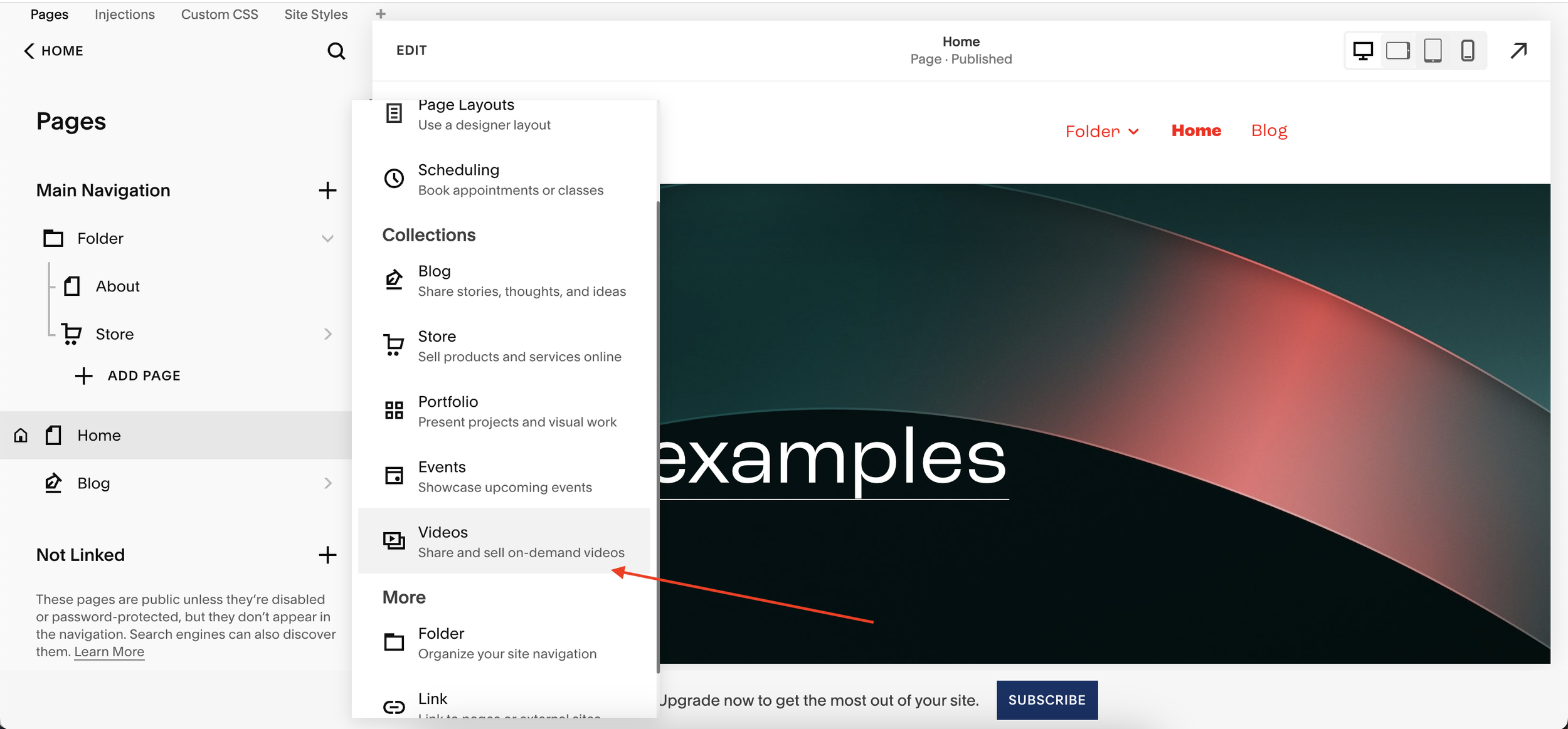
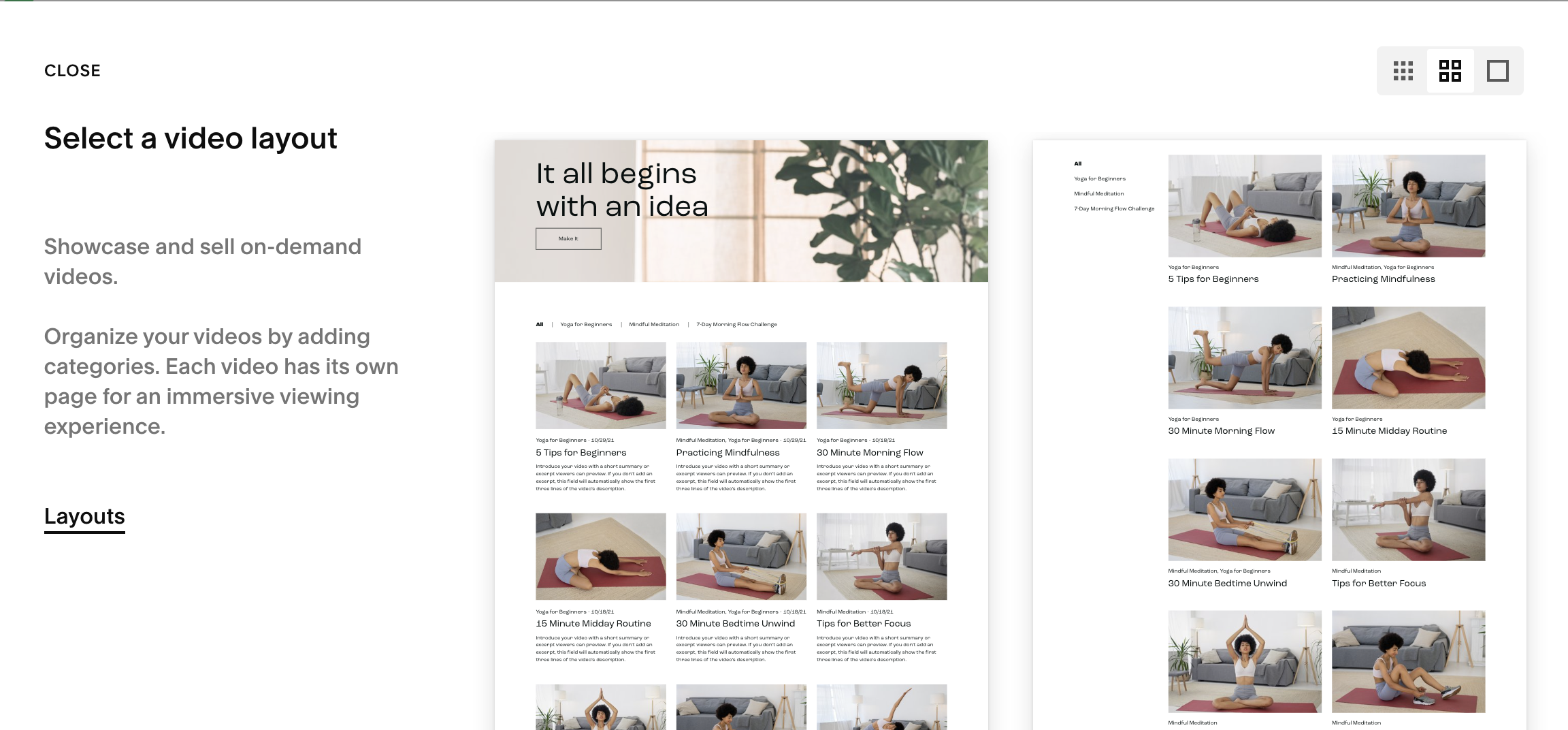
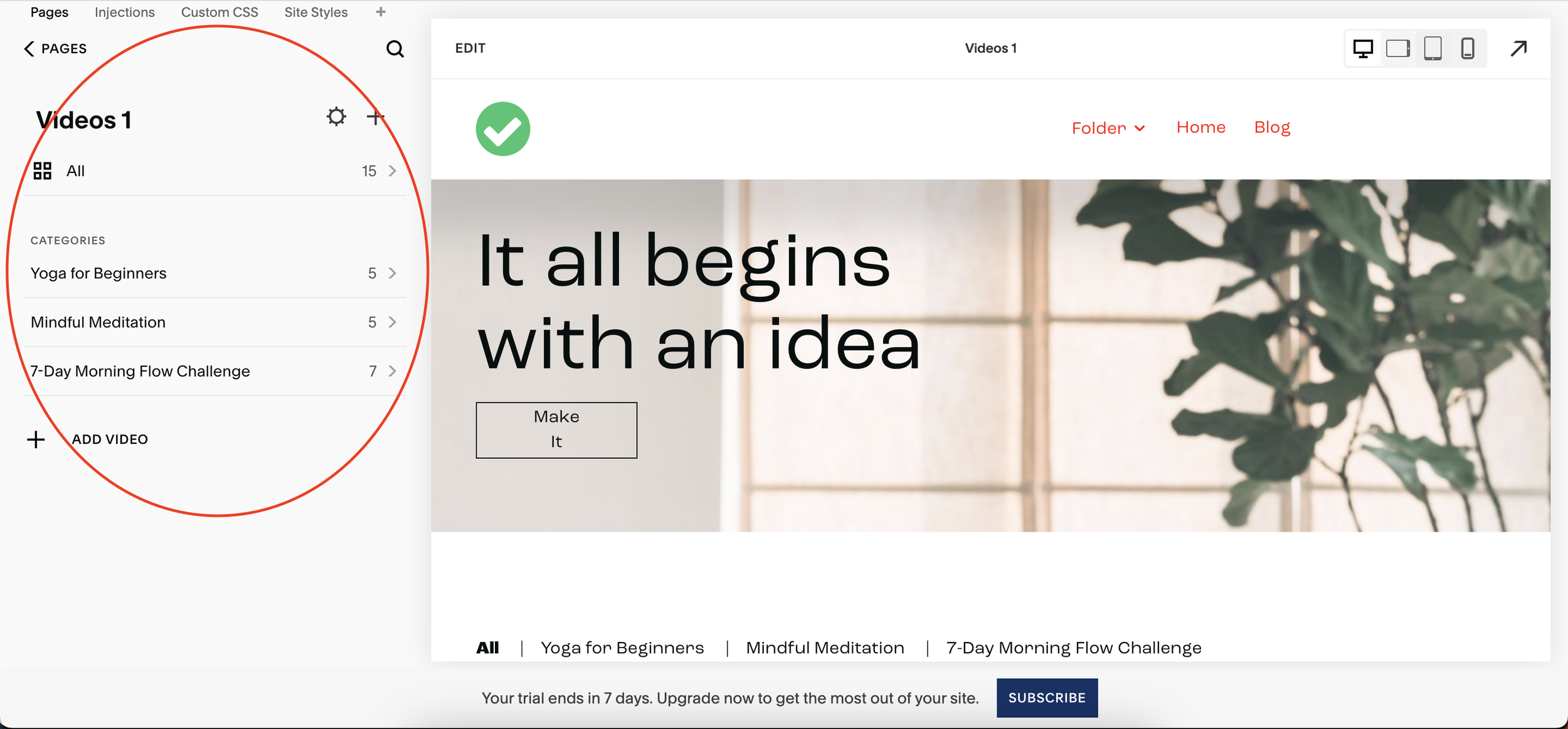
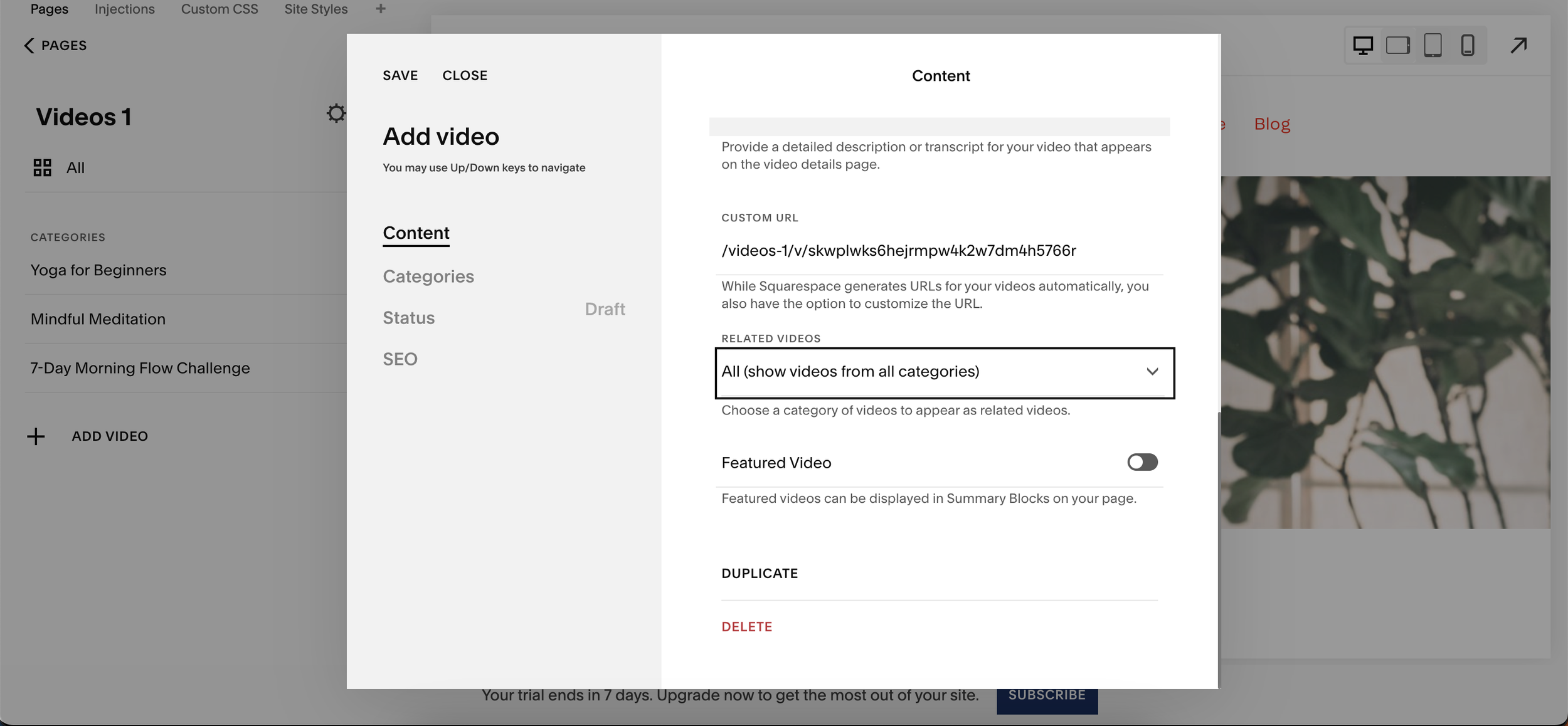






![How to Create a Blog on Squarespace [2024 Updated Guide]](https://images.squarespace-cdn.com/content/v1/5f53b4dad693da2d34e4e397/1714717173513-VJRULO4YYKAH3K8G62CS/image-asset.jpeg)
![How to Create a Squarespace Video Gallery [2024 Guide]](https://images.squarespace-cdn.com/content/v1/5f53b4dad693da2d34e4e397/1714675731827-UFKWVTWFOSNM49TZXS5B/image-asset.jpeg)
![Hide Header and Footer on One Page Only on Squarespace [NO-CODE UPDATE]](https://images.squarespace-cdn.com/content/v1/5f53b4dad693da2d34e4e397/1714216709774-JISY11KWQP798EX0JQNQ/image-asset.jpeg)




![How to Hide a Page on Squarespace [2024 Step-by-Step Guide]](https://images.squarespace-cdn.com/content/v1/5f53b4dad693da2d34e4e397/1714718816812-VG7Q54ICWO439K3FNHSN/image-asset.jpeg)







![Squarespace Contact Forms UPDATE [New Features Released]](https://images.squarespace-cdn.com/content/v1/5f53b4dad693da2d34e4e397/1712484570192-AUWBT0LE3G5Q45UF7BCZ/image-asset.jpeg)


![Add a Vertical Line to a Page on Squarespace [Easy Code]](https://images.squarespace-cdn.com/content/v1/5f53b4dad693da2d34e4e397/1711553569468-Y5OR2YS3HSLAYUEALVG6/image-asset.jpeg)


![[NEW FEATURE] Add Paywall to a Squarespace Blog](https://images.squarespace-cdn.com/content/v1/5f53b4dad693da2d34e4e397/1711129428606-83ZUXS4NUKQE0QGXDSUT/image-asset.jpeg)
![How to Show a Different Image on Hover [Squarespace Code Tutorial]](https://images.squarespace-cdn.com/content/v1/5f53b4dad693da2d34e4e397/1711129257275-P3IEYMXRMEW1O69KDWK3/image-asset.jpeg)
![Search Entire Squarespace Dashboard [Keyboard Trick]](https://images.squarespace-cdn.com/content/v1/5f53b4dad693da2d34e4e397/1711129068323-GBKXEUZYA7TF56LN5UQB/image-asset.jpeg)