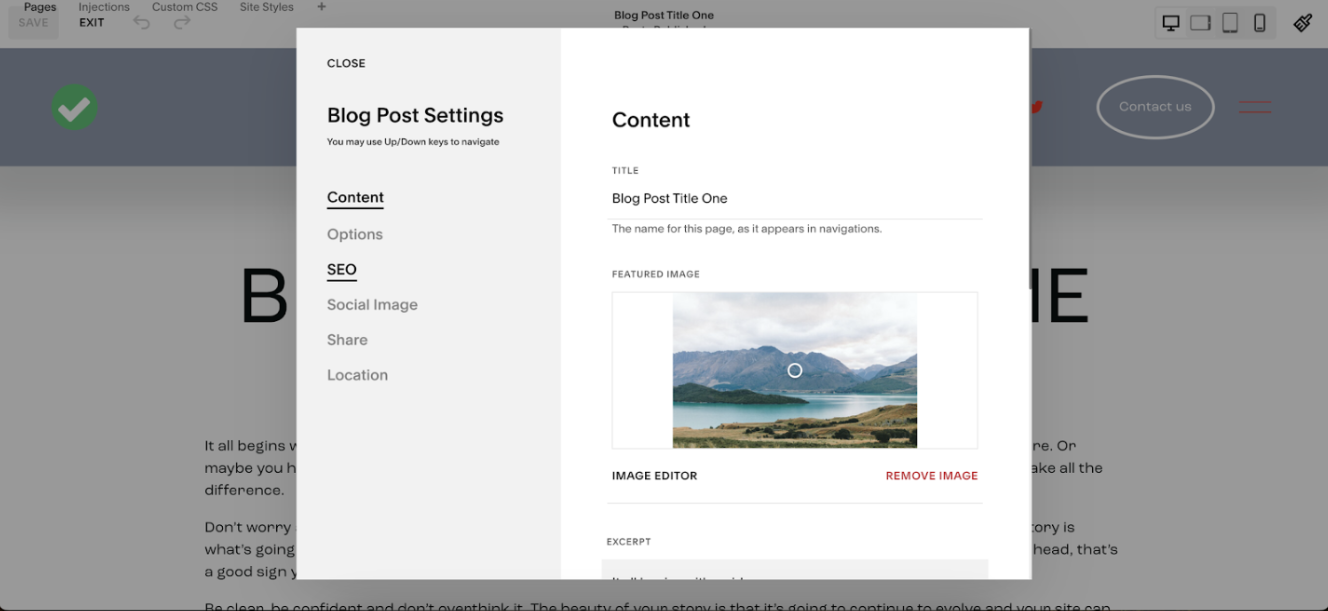How to Create a Blog on Squarespace [2025 Updated Guide]
There are two types of Squarespace blogs.
There are websites dedicated solely to content, such as a news website that features hundreds of blog posts, often multiple posts each day.
Then there are the business websites that incorporate a blog as part of their wider site for SEO purposes to build authority and attract more site visitors.
No matter what you want to use your blog for, setting up a Squarespace blog can be beneficial in several ways.
I’ve put together this comprehensive guide to show you how to create a blog on Squarespace the right way. I explain everything you need to know, from selecting the right template to editing your blogs and more! But first, let’s see why Squarespace is the right platform for building a blog.
Watch the video
Check out the YouTube video below 👇
Want a framework for designing the perfect homepage?
Why Choose Squarespace for Your Blog?
Squarespace offers many benefits that make it one of the best CMS platforms for blogging, including the following:
1. Ease of Use
Squarespace is designed for people without a technical background. The platform’s drag-and-drop editor, Fluid Engine, makes creating an attractive blog a breeze, even if you have no coding knowledge. You have access to professional templates that you can quickly customize with your images, fonts, and color schemes.
2. Everything in One Place
With Squarespace, you get an all-in-one platform for your blog. That means you have your site, domain, hosting, design, and marketing tools all under one roof. No need to piece together different services and figure out how to get them to work together. Squarespace integrates everything seamlessly so you can focus on your content and growing your audience.
3. Optimized for Mobile
These days, most people access websites on their phones and tablets — up to 60% of website traffic is from mobile. Squarespace templates are fully responsive, so your blog will automatically resize and reformat to look great on any device. Your readers will have an optimal viewing experience no matter where they access your blog from.
4. Advanced Features
While Squarespace is easy to use, it also has features that will satisfy advanced bloggers. For one, you get in-depth analytics to track traffic and see how people engage with your content. Also, an integrated email campaign tool helps you stay in touch with subscribers. And if you’re interested in selling products or services, Squarespace provides a simple eCommerce platform.
5. 24/7 Customer Support
If you do run into issues or have questions as you build your blog, Squarespace customer support is there to help 24 hours a day, 7 days a week. They offer phone support as well as an extensive knowledge base and Facebook group with tutorials and how-to guides. So you can feel confident you'll get the help you need at any time.
With its combination of simplicity, elegance, and powerful features, Squarespace is an excellent choice for launching your blog. The first step to getting started on your blogging journey is selecting the right blogging template.
Picking the Perfect Squarespace Templates for Blogs
Now that you’ve decided to start a blog on Squarespace, it’s time to choose a template. With over 100 options, finding the right one can feel overwhelming.
Here are some tips to help you narrow it down:
1. Focus on the layout.
Do you want a standard blog layout with a sidebar or something more unique? Consider a grid layout for a photography blog or a full-screen layout to highlight visuals. Also, consider how you want to structure and display your content to determine a suitable layout.
2. Choose a style you love.
Select a template with a style that matches your brand and content. If your blog has a casual, fun tone, pick a bright, modern template. For a professional blog, choose a clean, minimalist template. You’ll be looking at this design for a long time, so go with something you genuinely like.
The great thing about Squarespace 7.1 is that you’re never stuck with a particular template’s design. Regardless of the template you start with, you can always customize it over time to better suit your brand. Read on to discover the various template customization options.
Customizing Your Squarespace Blogging Templates
Selecting a Squarespace template for your blog is just one step; to truly make it yours and representative of your brand, you need to make some tweaks. The customization options are endless, so take your time exploring all the blog page settings.
Here are some design elements to consider when modifying your blog template on Squarespace:
1. Fonts and Colors
You can change the fonts, sizes, and colors for headings, body text, links, captions, and more from the “Site Styles” section. Play around with different font pairings and color palettes until you find a combination that reflects your brand and style. For accessibility, be sure there’s enough contrast between text and background colors.
2. Page Layout
You can customize your Squarespace blog layout by adjusting column widths, adding spacers and dividers, and showing or hiding page elements like author bios and related posts. You can also toggle between a centered, left, or right sidebar on pages and posts. For a clean, minimal look, you may want to hide the sidebar on your blog homepage.
3. Images and Media
Upload your own header image, favicon, and blog post images. You can also add photo galleries, slideshows, music players, and videos to enhance your content. For the header, choose an eye-catching image that represents your blog’s topic or theme. For blog posts, include at least one strong, high-quality image where necessary.
Tip: Learn how you can add an image to a blog post on Squarespace in this guide.
With all these options, creating a custom Squarespace blogging template is really about finding what works for your needs and personal style. Don’t be afraid to make bold choices, but also keep your overall branding and messaging in mind. A tailored, cohesive design will make your blog look professional and help you stand out. The next thing I’d like to discuss is the process of setting up your blog on Squarespace.
Setting Up a Squarespace Blog
Once you’ve selected and customized your template, you’re ready to start blogging on Squarespace.
Follow these steps to get your blog up and running:
In your main edit dashboard, head to “Websites” >>> “Pages” and look for the page that has a pen icon. This pen icon tells us that this page is a blog collection page, aka it can be used as a blog.
If your chosen template doesn’t already have a blog collection page, click the “+” icon next to “Main Navigation” and add a “Blog collection page.”
Delete all of the template posts already in your blog collection and add your actual blog page by clicking the “+” icon in the left-hand sidebar.
Keep reading as I outline the next steps for adding a Squarespace blog post to your website.
Adding a Blog Post on Squarespace
Once you’ve hit that “+” icon, you can then add a new blog post and edit it in the same way you would edit any normal page on your Squarespace site.
You can change the title of your blog post and add your blog post copy. Once you’ve added your copy, you can click the blue “+” icons that appear throughout the page and add elements such as images, embedded videos, galleries, buttons, newsletter sign-ups… the list is endless.
Don’t be tempted to overfill your blog posts, but always add at least one image for a better user experience.
Clicking the edit icon on the page gives you a whole host of editing options for your blog content, such as changing your text alignment, the width of your text, and font colors, as well as deciding what features you want to display, such as tags, author, publishing date, etc.
Have a play around with the different editing options until you find the layout and blog post design that you want to go with.
Once you’re happy with the content and layout of your Squarespace blog post, hit the save button in the top left-hand corner to save your work so far. But that’s not all; Squarespace gives you options to edit your blog metadata. I will elaborate on this in the next section.
Editing the Metadata of a Squarespace Blog
The next thing you’ll want to do is edit the Squarespace metadata for your blog.
To do so, click the blog post title that appears in the header bar that runs along the top of the page. This will open the blog post settings.
Here, you can add your featured image (which will appear on your main blog page), an excerpt from your blog post, the post URL, and the author.
Within the sidebar menu of the edit panel, there are different editing options, such as:
SEO: You can add things like your meta description and meta title.
Options: You can add categories and tags to your blog post.
Share: You can edit your sharing settings for the post.
Also, in your option menu, you’ll be able to save your blog post as a draft or schedule it to go live on a future date. I will talk more about publishing in the next section.
Tip: Check out this article where I explain how to overlay metadata on your blog post thumbnails.
Publishing a Blog Post on Squarespace
Once you’re happy with your blog post’s main content and metadata settings, you can proceed to publish it.
To do so, simply hit the black “Publish” button in the top left-hand of the screen.
Hey, presto, your blog post will be published on your Squarespace website!
However, your work is not done. You still need to customize your Squarespace blog page for the best user experience — details in the next section.
Editing a Blog Page on Squarespace
Next, you want to edit your main blog page for smooth navigation. This is the page where all of your blog posts are located and where users can browse to find the post they want to read.
Head to your main blog page and click the edit icon. You can then edit the different sections of the blog panel just like you would a standard page on a Squarespace website.
You can change the layout of your specific post; options include a grid layout, side-by-side, single-column, and horizontal alternation.
I recommend opting for a grid layout, as I think this looks best. You can then edit aspects such as how many columns your grid has and the spacing between each item.
You can also edit features such as whether your featured images appear above or below the blog post title and the alignment of your titles and excerpts.
Once you’re happy with the layout, hit save.
Tip: Discover how to add hover effects to blog post thumbnails on Squarespace in this article.
Once your blog is published, you need to take steps to ensure people can see it online. This is where search engine optimization (SEO) comes in. So, how do you go about this? Find out below!
How to Do SEO for Squarespace Blogs
Once you’ve set up your Squarespace blog, it’s time to ensure people can find your content. Search engine optimization (SEO) helps improve your rankings in search engines like Google so more readers discover your posts when they look up search queries.
Consider the following tips for optimizing your Squarespace blog section for SEO:
1. Write compelling content.
Create blog posts around topics your target audience cares about. Focus on quality over quantity, writing posts that are useful, insightful, and shareable. Naturally incorporate your main keyword into each post, mentioning it a few times, but don’t overdo it. High-quality, keyword-optimized content will naturally rank higher in search engines.
2. Add page titles, meta descriptions, and alt text.
Every blog post needs a unique title, meta description, and alt text for images. The title and meta description summarize your post for search engines and readers, while the alt text describes your images for accessibility and SEO. Keep titles under 60 characters, meta descriptions under 160 characters, and alt text under 100 characters.
3. Enable social sharing buttons.
Add social sharing buttons so readers can easily share your content on platforms like Facebook, Twitter, and LinkedIn. When people share your posts, it exposes your blog to new potential readers and signals to search engines that your content is useful and engaging.
4. Submit your blog to directories.
Submit your Squarespace blogs to directories like Blogarama, BlogCatalog, and Technorati. This helps increase referral traffic and get your blog indexed by search engines. Check each directory’s guidelines for properly submitting your RSS feed URL, blog name, description, and any category selections.
Following these steps will get your Squarespace blog in tip-top shape for search engines and readers. Be patient, as improving your rankings can take time. But with high-quality, optimized content and active social sharing, your blog will start climbing the search results in due time. To further ensure your blog reaches your target audience, I recommend taking steps to actively promote it, as explained below.
Promoting Your New Squarespace Blog
Once your Squarespace blog is set up, it’s time to spread the word! Promoting your blog is key to building an audience and gaining new readers.
Here are some of the top ways to get the word out about your new blod:
1. Share on social media.
The easiest way to promote your blog is through social media platforms like Facebook, Twitter, Instagram, and LinkedIn. Create posts announcing new blog posts and share the links. Engage with anyone who comments or likes your posts. Don’t just broadcast; have genuine conversations. Pay attention to what types of posts resonate most with your followers and give them more of that content.
Tip: Learn how to automatically forward blog posts to social media accounts in this post.
2. Start an email list.
Building an email list is one of the most effective ways to promote your blog over the long run. Offer a lead magnet like a free checklist, video series, or ebook in exchange for your readers’ emails. Promote your list on your blog, social media, and in your posts. Then, send regular emails highlighting your latest posts to your subscribers. I suggest making the emails more personable and less sales-oriented.
3. Comment on other blogs.
Look for other blogs in your niche and read through their posts. When you find ones you genuinely like, leave a meaningful comment engaging with the post and include a link back to your own blog. This helps expose you to new readers in a natural, non-spammy way. Just make sure your comments provide value and don’t come across as self-promotional.
4. Try guest blogging.
Reach out to blogs in your industry and pitch yourself as a guest blogger. Having your posts featured on other sites will expose your blog to whole new audiences. In your guest posts, include a brief bio with a link back to your own blog. Pitch sites with an engaged reader base, but don’t aim for the very top blogs right away — build up your experience by starting with mid-level blogs.
With consistency and time, promoting your Squarespace blog through social media, email, commenting, and guest posting can help grow your readership and establish you as an authority in your niche. Keep providing high-quality content and connecting with your readers, and your new blog will thrive!
Frequently Asked Questions
Is Squarespace good for blogs?
Absolutely… Squarespace shines for bloggers. Its intuitive drag-and-drop interface, sleek templates, and SEO goodies make it a hit. You don't need to be a tech whiz to craft a stunning, mobile-friendly blog that stands out. It's a solid pick for bloggers aiming to impress and engage.
How do I create a blog category in Squarespace?
Here’s how to create a blog category in Squarespace:
Navigate to the “Blog Content” section under “Website” >>> “Pages.”
Hover over the blog of choice, click on the ellipsis (...) sign, and select “Settings” from the pop-up menu.
Navigate to “Options” >>> “Categories.”
You can add a new category by entering a new category name in the “Add categories here” textbox.” Alternatively, you may select from existing categories/tags.
Tip: Learn how to move a blog post between blogs on the same website in this post.
Can you get paid with a Squarespace blog?
Sure, you can monetize your Squarespace blog. If you're on a Business or Commerce plan, you can dive into PPC (Pay-Per-Click) advertising. Alternatively, you may sell your ad space directly to companies. A Squarespace blog provides an opportunity to turn your blogging passion into profit, so get creative and start earning!
Tip: If you have premium blog content you want to charge for, learn how to add a paywall to a Squarespace blog in this guide.
Conclusion
That's all there is to know about how to create a blog on Squarespace! With a few simple steps, you can have your very own blog up and running, even if you don't have a tech background.
The platform makes it easy to choose a template, customize your design, and start publishing content in no time. Just take it slow, follow the walkthroughs, and don't be afraid to explore. Before you know it, you'll have a beautiful, professional-looking blog to share your thoughts, stories, advice — whatever your heart desires.
The possibilities are endless once you take control of your online space. So what are you waiting for? Get your blog started today!
Need an expert to build your Squarespace website?
Book a free kick-off call with our team to discuss your project requirements in detail.