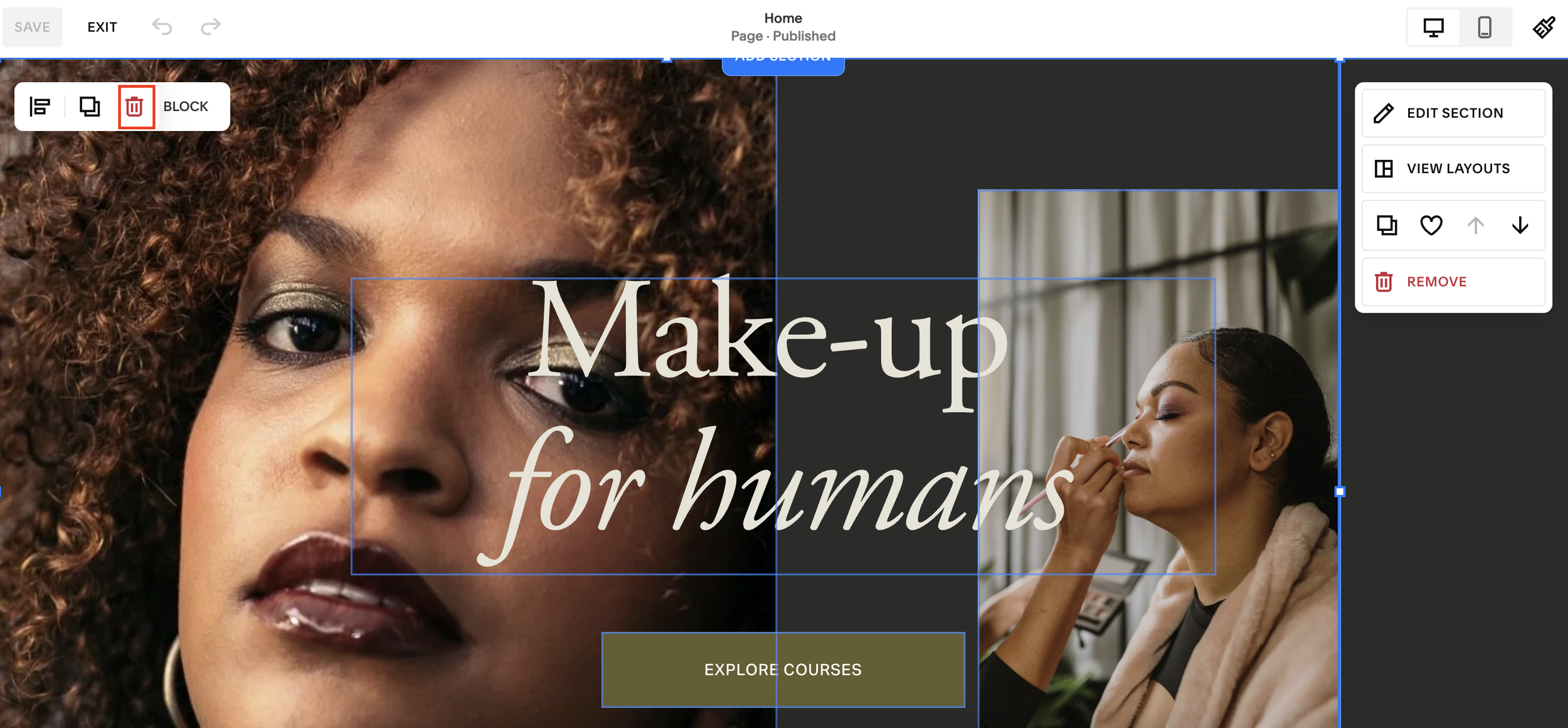How to Delete Multiple Blocks at Once on Squarespace
If you’ve ever tried cleaning up a page on your Squarespace website, you know how time-consuming it can be to delete blocks one by one. The good news? Squarespace gives you a simple way to delete multiple blocks at the same time, and it takes just a few seconds.
Whether you're redesigning a page, removing temporary content, or tidying up your layout, this quick guide will show you exactly how to bulk-delete blocks in Squarespace.
Why You Might Need to Delete Multiple Blocks
As your site grows, you may end up with:
Old text sections
Duplicate content
Placeholder blocks you no longer need
Layouts that you want to rebuild from scratch
Removing these one by one can be slow, but there’s a much faster method.
Want a framework for designing the perfect homepage?
Need an expert to build your Squarespace website?
Book a free kick-off call with our team to discuss your project requirements in detail.
How to Delete Multiple Blocks in Squarespace
Here’s the simple, 10-second method:
1. Enter Edit Mode
Navigate to the page you want to update and click Edit in the top-left corner. You’ll now see all your content blocks outlined and selectable.
2. Highlight Multiple Blocks
Click and drag your cursor across the blocks you want to delete. You’ll notice that all selected blocks become highlighted.
3. Press Delete
Once everything you want to remove is selected, simply hit Delete. Squarespace will instantly remove all highlighted blocks at once.
That’s it, your page is cleared and ready for a fresh layout.
Final Tips for Faster Page Cleanup
Use this method before redesigning a section.
Double-check your selection before deleting to avoid removing content you want to keep.
If you make a mistake, Squarespace’s Undo button has your back.