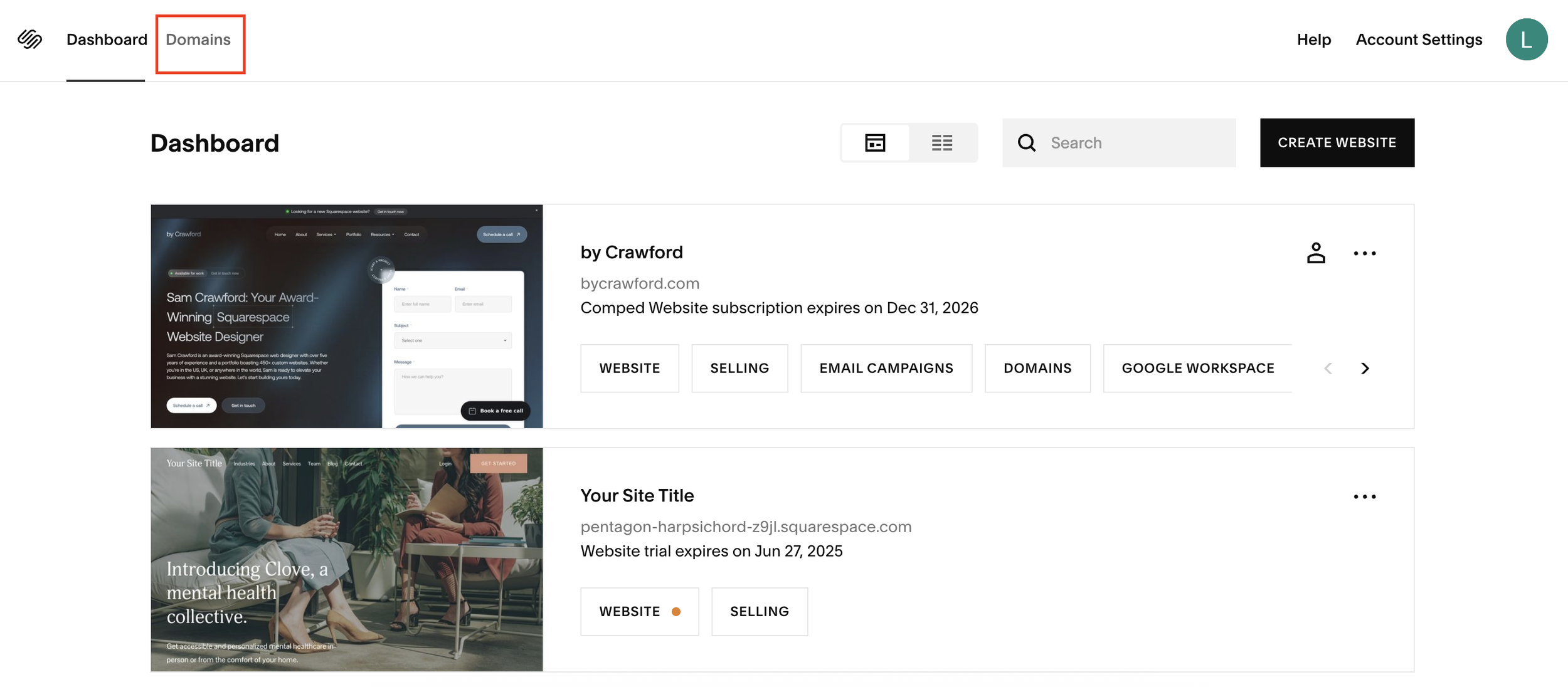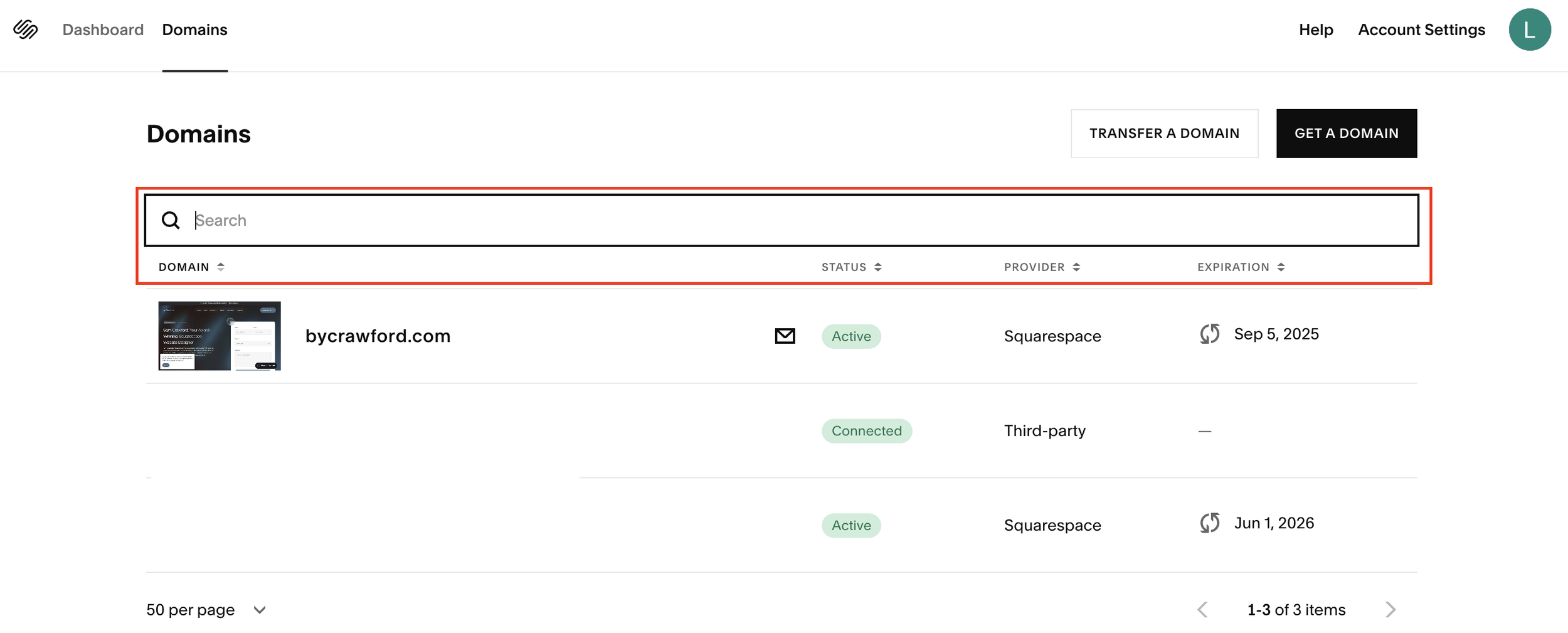How to Search For Your Domain on Squarespace
If you're managing multiple domains on Squarespace, whether it’s five or five hundred, scrolling endlessly to find the one you need is a waste of time.
Luckily, Squarespace makes it super easy to search for domains within your account, and you can locate exactly what you’re looking for in seconds.
In this post, I’ll walk you through the fastest way to search and manage your Squarespace domains without the hassle.
Why You Might Need to Search Your Squarespace Domains
As your online presence grows, so does your list of domains. Maybe you’ve registered:
Different domain variations for your brand
Project-specific URLs
Expired or redirected domains you want to manage
Instead of endlessly scrolling or tagging (which can be time-consuming), Squarespace’s built-in search function is the most efficient way to locate the right domain fast.
Want a framework for designing the perfect homepage?
Need an expert to build your Squarespace website?
Book a free kick-off call with our team to discuss your project requirements in detail.
Step-by-Step: How to Search for a Domain in Squarespace
Here’s how you can quickly search for any domain inside your Squarespace account:
Step 1: Open Your Account Dashboard
Log in to your Squarespace account and navigate to your main dashboard.
Step 2: Go to the Domains Panel
From the sidebar menu, click Domains. This will bring up a list of all domains connected to your account.
You’ll see key information for each domain:
Site it's connected to
Status (active, expired etc.)
Domain provider (e.g. Squarespace, Google)
Expiration date
Google Workspace subscriptions (if applicable)
Step 3: Use the Domain Search Bar
At the top of the domain list, you’ll find a search bar. Just start typing the domain name or keyword.
For example, typing "Crawford" instantly filters down the list to show relevant results. This makes finding a specific domain effortless, even if you're managing hundreds of them.
Step 4: Click Into the Domain for More Details
Once you find your domain, click on it. You’ll then see full domain details, including billing, connections, expiration info, and more.
And That’s It. Easy Domain Search in Seconds
Whether you're a freelancer juggling multiple projects or a business owner with a large portfolio, using the domain search function in Squarespace is a huge time-saver. No scrolling. No tagging. Just search and manage with ease.