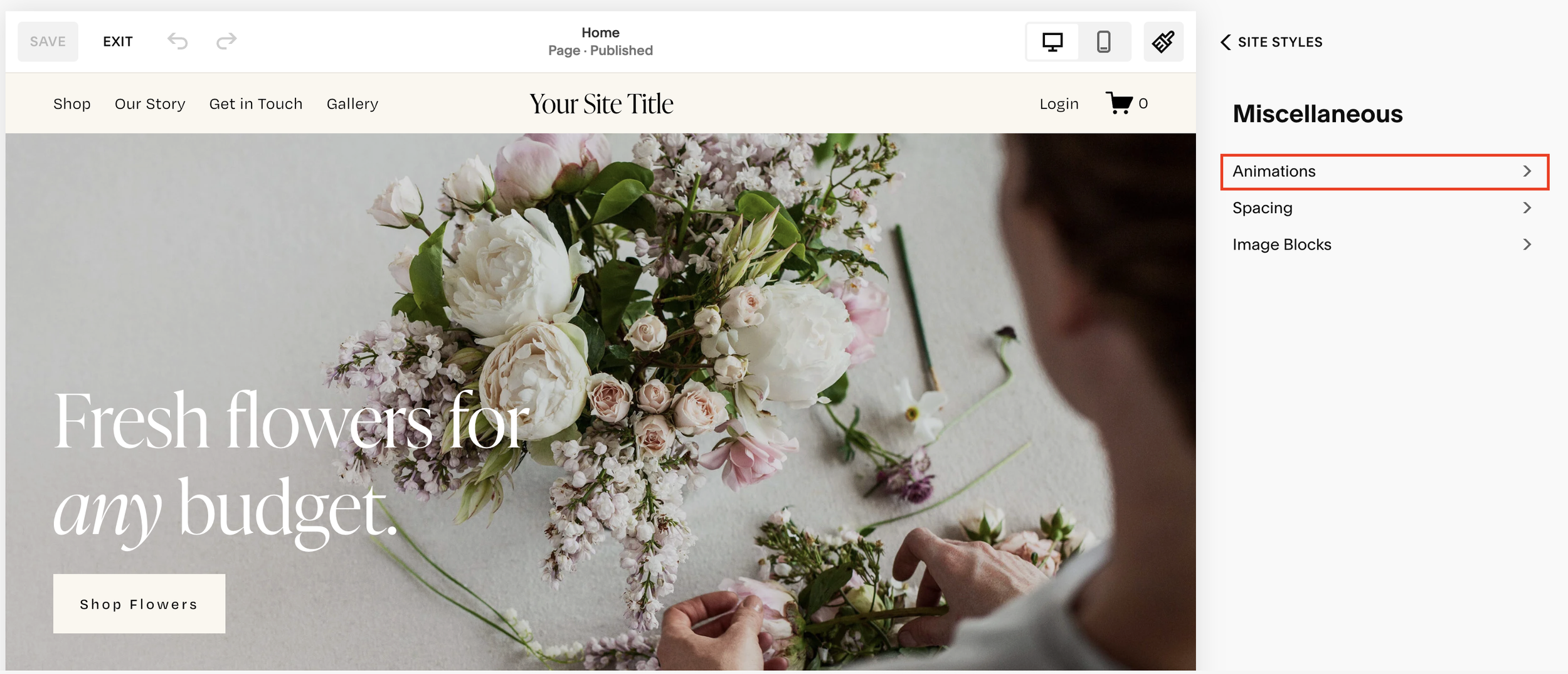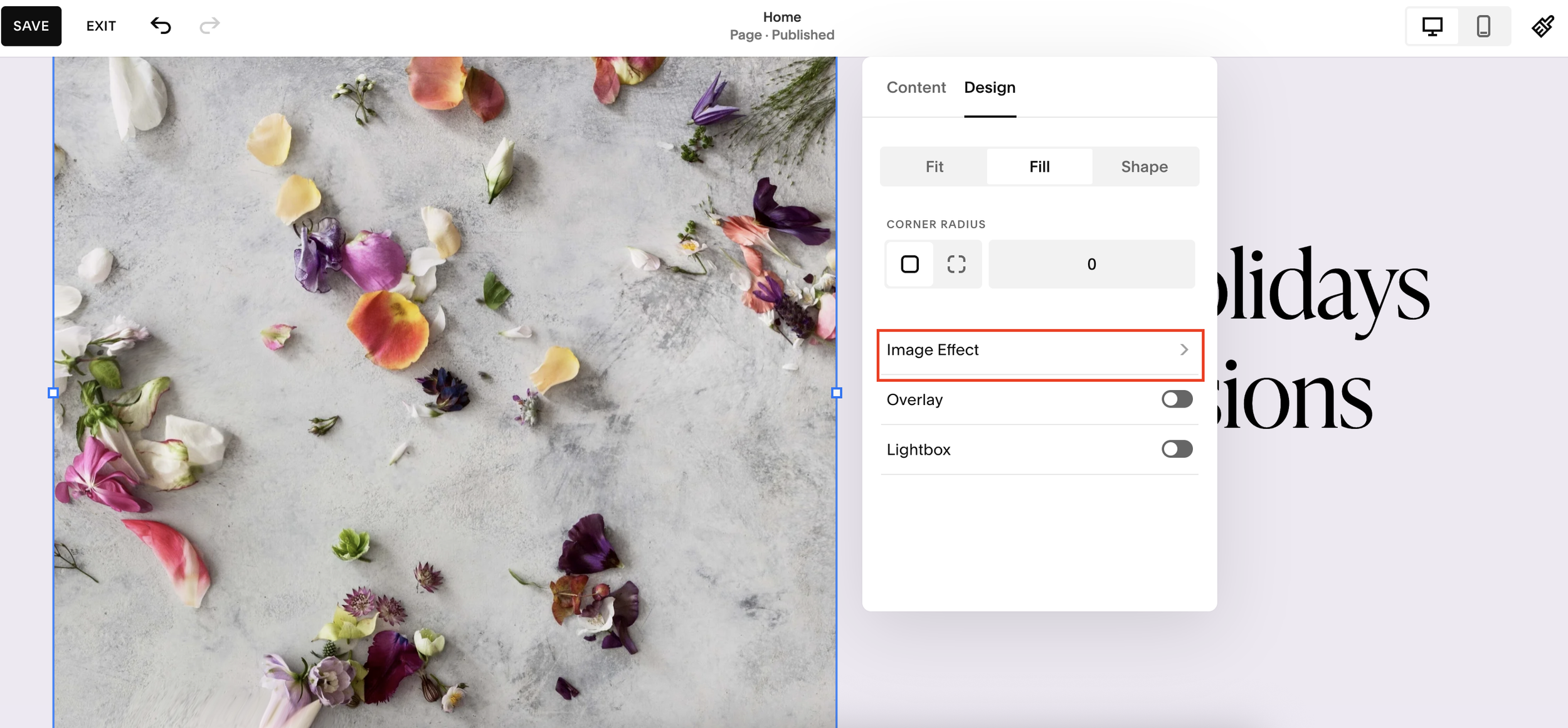Use Animations to Make Your Squarespace Site Pop
If you watched Squarespace’s Circle Day keynote, you probably noticed the buzz around their upcoming Design Tools, particularly the introduction of built-in animations.
While that feature hasn’t officially launched yet, the good news is that Squarespace already includes several built-in animation options you can use right now to bring your site to life.
In this guide, I’ll show you how to animate your entire Squarespace website and how to animate specific elements (like images), no extra plugins or coding required.
Why Add Animation to Your Squarespace Website?
Subtle animation can completely transform your website’s feel. It:
Makes your content appear smoother and more dynamic
Keeps visitors visually engaged as they scroll
Adds a modern, polished touch to your site’s design
Without animation, your site can sometimes feel static, everything just appears at once when the page loads. With animation, elements can fade, slide, or scale into view, creating a more immersive experience.
Want a framework for designing the perfect homepage?
Need an expert to build your Squarespace website?
Book a free kick-off call with our team to discuss your project requirements in detail.
Step 1: Add Site-Wide Animation in Squarespace
To apply animations across your entire website, you’ll use Squarespace’s built-in animation settings. Here’s how:
Open your site in the Squarespace editor.
Click on the paintbrush icon (or open the Styles panel from the left-hand toolbar).
Scroll down to Miscellaneous (Misc) and click Animations.
Here, you’ll see several options:
None
Clip
Flex
Fade
Scale
Slide
Let’s break these down.
Step 2: Choose the Best Animation Style
Squarespace gives you several animation options, but not all are created equal. After testing them all, here’s what I recommend:
Fade (Recommended)
The fade animation is simple and elegant, elements fade in as your page loads.
It’s smooth, subtle, and doesn’t interfere with your site layout. Perfect for most designs.
Slide (Recommended)
Slide animations create a clean movement effect as elements enter the viewport.
This adds a professional, dynamic feel and works well for portfolio or agency sites.
Avoid “Clip” and “Flex”
Clip tends to look choppy and unnatural.
Flex causes inconsistent behavior, with elements sliding in from random directions — and it can even break header alignment or padding.
Pro Tip: Stick with Fade or Slide, and set the animation speed to Medium. Fast is too quick to appreciate, and Slow doesn’t add much benefit.
Step 3: Preview Your Animation
After choosing your animation, click Save and refresh your site.
You’ll now see your selected animation play as the page loads.
Try toggling between Fade and Slide to see which feels more natural for your brand.
Step 4: Animate Specific Images (Classic Editor Only)
If you want to animate individual images, for example, making them slide or fade as they appear, you can still do that using Squarespace’s Classic Editor.
Here’s how:
Click Edit on your page.
Add a new Classic Section (not a Fluid Engine section).
Insert an Image Block where you want animation.
Double-click the image and go to Design > Image Effect.
You’ll now see a variety of animation styles such as:
Fade In
Tilt Up
Slide In
Bounce
Scale Up
Each effect behaves slightly differently, so experiment to see what fits your layout.
Note: Image animations currently only work in the Classic Editor. The Fluid Engine doesn’t yet support element-level animation, though this will likely change when Squarespace releases its new Design Tools later this year.
Step 5: Mix and Match for Best Results
To make your site feel cohesive, use site-wide fade or slide animations for general content, and then add specific image animations sparingly to draw attention to key visuals.
For example:
Use a fade-in effect for your hero image.
Add a slide-up animation for portfolio thumbnails.
Keep your text content simple to maintain readability.
A little goes a long way, you want your site to feel alive, not distracting.
What’s Next: Squarespace Design Tools & Advanced Animation
Squarespace’s upcoming Design Tools will expand animation capabilities significantly, giving you fine-tuned control over motion, duration, and triggers.
Based on the Circle Day keynote, these features are expected to roll out in late 2025 (around November or December). Once they’re live, you’ll be able to animate almost any element directly in Fluid Engine.
Until then, the built-in site-wide and image animations are a great way to make your Squarespace website pop.
Final Thoughts
Even though we’re still waiting for the full Squarespace Design Tools release, you can already add plenty of motion and personality to your website.
Here’s the recap:
Use Fade or Slide for clean, site-wide animations.
Avoid Clip and Flex (they’re buggy and inconsistent).
Use Classic Editor to animate specific images for now.
With just a few tweaks, you can make your Squarespace website feel more polished, professional, and engaging.