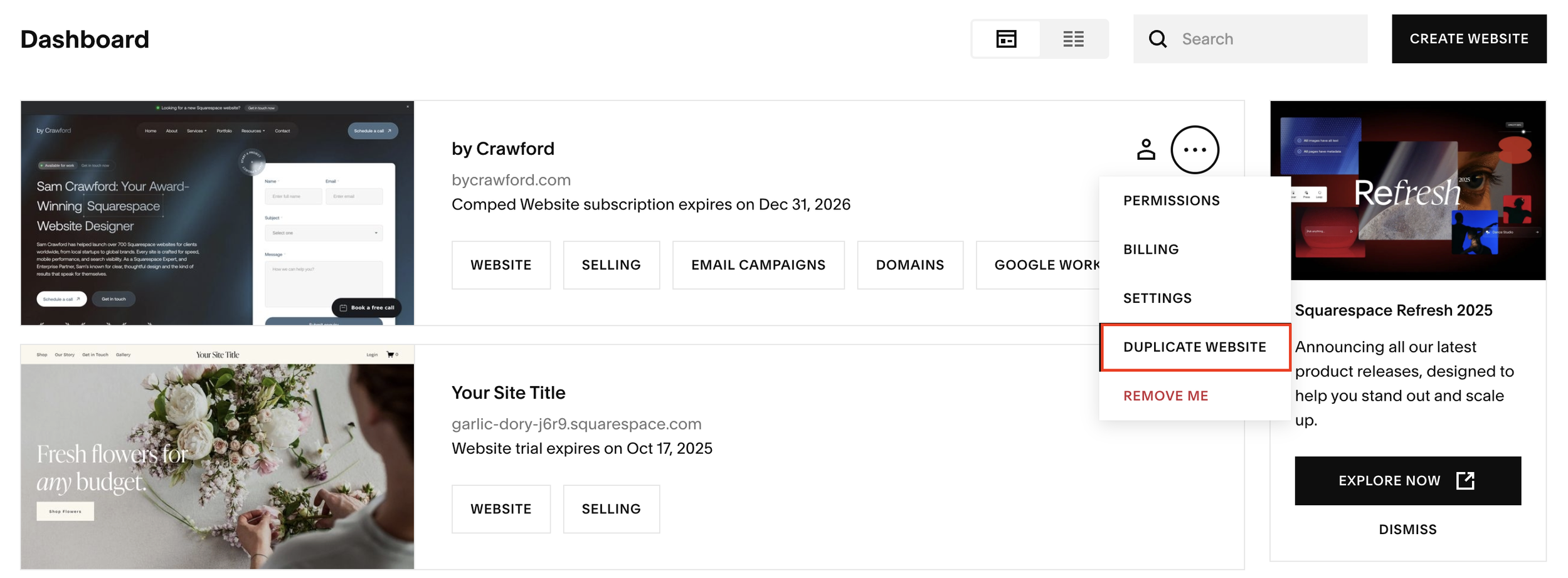How to Clone an Entire Website in Squarespace
Need to clone your entire Squarespace website, including all of your pages, settings, and content? Whether you’re redesigning your site, creating a backup, or building a client template, the process is surprisingly simple once you know where to look.
In this updated 2025 guide, I’ll walk you through exactly how to duplicate your Squarespace website safely and quickly, without losing any data.
Why You Might Want to Duplicate a Squarespace Website
Duplicating your website is useful in several scenarios:
Creating a redesign or rebrand without affecting your live site
Backing up your content before making major design changes
Building multiple sites with a similar structure (great for agencies)
Experimenting with new layouts or code in a test environment
Squarespace doesn’t offer a built-in “clone” feature from within your site editor, but the option is available from your account dashboard. Let’s go through the process.
Want a framework for designing the perfect homepage?
Need an expert to build your Squarespace website?
Book a free kick-off call with our team to discuss your project requirements in detail.
Step 1: Go to Your Squarespace Account Dashboard
You can’t duplicate your site from inside the editor itself. Instead, you’ll need to go one level back.
Open your browser and go to account.squarespace.com.
Log into your Squarespace account.
You’ll now see your account dashboard, which lists all your websites, domains, and projects.
Note: In older versions of Squarespace, there used to be an easy link from your site editor back to the account dashboard. That shortcut is no longer available, so you’ll need to type the URL manually.
Step 2: Locate the Website You Want to Clone
In your dashboard, find the website you want to duplicate. You might see two possible views:
A list view showing all your sites in rows
A grid view with thumbnails
Both work the same way, simply locate the correct website.
Once you’ve found it, click the three dots next to the site name.
Step 3: Click “Duplicate Website”
From the dropdown menu, select Duplicate Website.
You’ll see a pop-up message saying that the process might take a few minutes, depending on how large your site is. Click Duplicate to confirm.
Squarespace will begin creating a full clone of your website, including:
Pages and content
Design and layout settings
Images and media
Site styles and fonts
Note: Some connected integrations (like custom code, forms, or third-party plugins) may need to be reconnected manually after duplication.
When the process finishes, you’ll see a new site appear in your dashboard, a perfect copy of your original.
Step 4: Find Your Duplicated Site
Here’s the tricky part: Squarespace doesn’t automatically move your new cloned site to the top of the list.
If you have only one or two sites, this won’t be an issue. But if you manage dozens (or hundreds), it can be hard to find the new one right away.
There are two easy solutions:
Option 1: Use Your Confirmation Email
Squarespace sends you an email every time you create a new site. Look for the subject line:
“Congratulations on your new Squarespace site”
That email includes a direct link to your cloned site, just click the domain to access it instantly.
Option 2: Pin Your Project
Once you locate the duplicate in your dashboard:
Click the three dots again.
Select Pin Project.
Pinned projects appear at the top of your dashboard, making it easy to manage both your original and duplicated sites.
Step 5: Customize Your Cloned Website
Your duplicated site is a complete copy, but it’s still independent. That means you can safely:
Change the design
Update content
Modify settings
Add or remove pages
…all without affecting your original website.
If you’re building client sites, this is a great way to use your existing website as a template for future projects.
Common Questions
Does the duplicate include my connected domain?
No, the cloned site will have a temporary Squarespace subdomain. You’ll need to connect your domain manually if you want it to go live.
Will custom code, SEO settings, and scripts be copied?
Most of your Custom CSS and Design Settings will copy over. However, double-check any Code Injection or Custom HTML blocks as these may need to be re-added, especially if they rely on third-party integrations.
Can I duplicate a site in Squarespace Circle?
Yes! If you’re a Squarespace Circle member, you’ll see all your projects (including client sites) in the same dashboard, and you can duplicate them exactly the same way.
Final Thoughts
Duplicating your Squarespace website is one of the easiest ways to back up your site, test redesigns, or build new client projects quickly.
Just head to your Squarespace account dashboard, click Duplicate Website, and within minutes you’ll have a complete clone ready to customize.