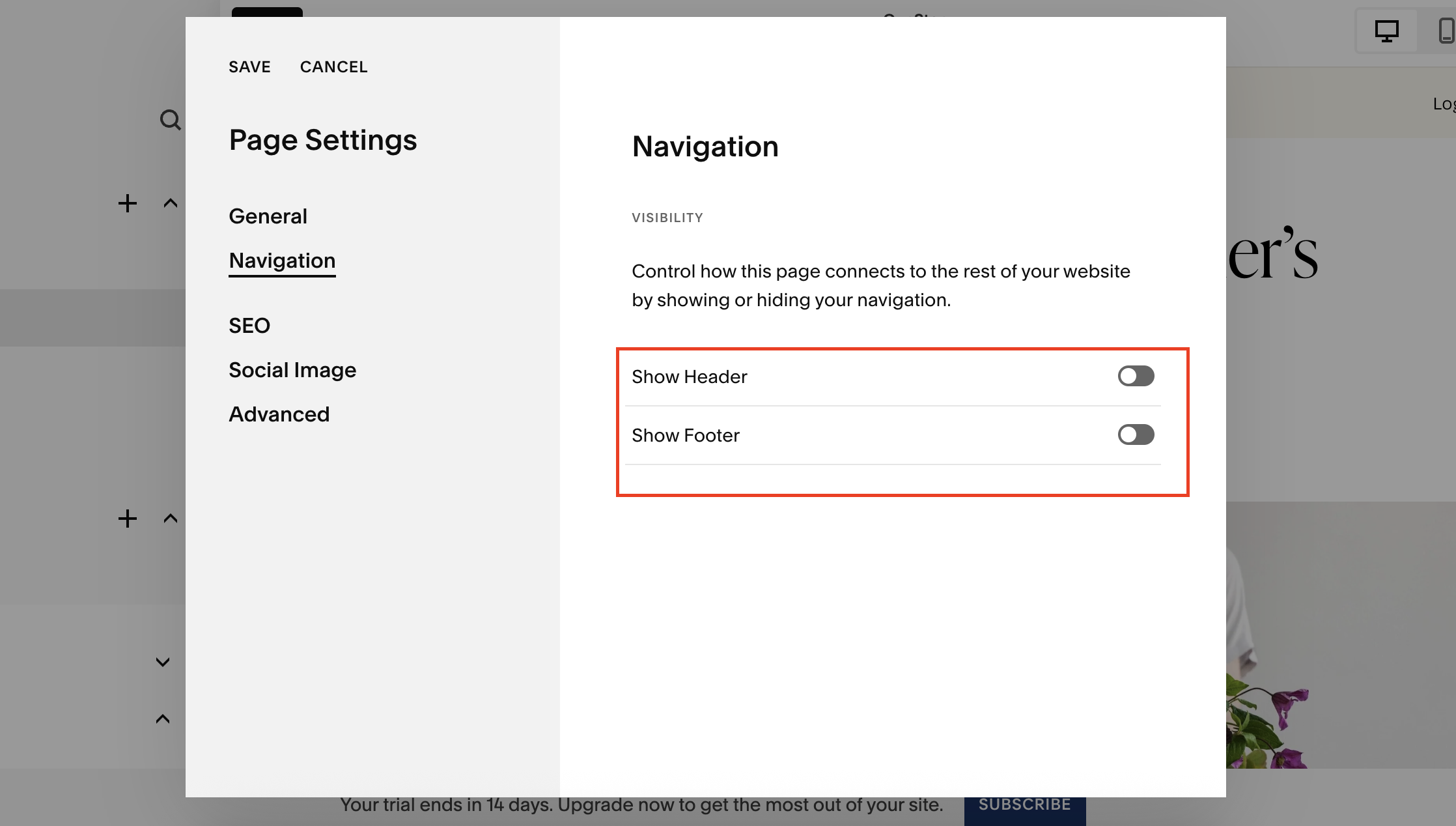How to Build a Landing Page Without Navigation on Squarespace
If you’re running ads or driving traffic to a specific offer, one of the most effective ways to convert visitors is with a landing page that doesn’t include any distracting navigation bars.
By removing the standard header and footer navigation, you can keep your visitors focused on the content and encourage them to take the desired action, whether that’s signing up, booking a slot, or making a purchase.
In this guide, we’ll walk you through exactly how to create a navigation-free landing page on Squarespace.
Why You Need a Landing Page Without Navigation
Standard website navigation can distract visitors and reduce conversions. By removing it, you:
Keep the visitor focused on your Call to Action (CTA)
Prevent them from navigating away to other pages
Increase the chances of conversion from ads or campaigns
Typical use cases include:
Sales pages for products or services
Event or class registration pages
Email campaign landing pages
Paid ad landing pages (Google Ads, Meta Ads, etc.)
Want a framework for designing the perfect homepage?
Need an expert to build your Squarespace website?
Book a free kick-off call with our team to discuss your project requirements in detail.
Step 1: Create a New Landing Page
Go to Pages in your Squarespace dashboard.
Scroll to the Not Linked section and click the + button to create a new page.
You can either start from a blank page or choose a template for your layout.
Name your page (e.g. “Landing Page Example”).
Step 2: Add Your Content and CTA
Click Edit on your new page.
Add sections, images, galleries, or text blocks as needed.
Include a Call to Action (CTA) button. For example:
Button text: “Book a Slot Now”
Link: External link (like Calendly, ticketing platform) or internal page link
Open in a new tab if linking externally
Make sure your content guides the user towards the action you want them to take.
Step 3: Remove Navigation
Click the Settings Cog on your page.
Select Navigation.
Toggle off Header Navigation and Footer Navigation.
Now, your landing page will have no visible navigation, keeping the visitor focused entirely on the page content.
Step 4: Duplicate Landing Pages for A/B Testing
If you want to create multiple variations for testing:
Go back to the page settings.
Click Duplicate.
Rename the duplicated page (e.g. “Landing Page Example 2”).
The header and footer settings remain hidden on the duplicate page, so you don’t need to repeat the process.
This allows you to A/B test multiple landing page versions quickly and efficiently.
Step 5: Preview and Launch
Use the Preview mode to see how your landing page looks without navigation.
Ensure the CTA buttons work correctly and any external links open in a new tab if necessary.
Once satisfied, publish your page and start sending traffic to it from ads, emails, or social media campaigns.
Conclusion
Creating a Squarespace landing page without navigation is fast, easy, and highly effective for conversions. By keeping visitors focused on a single goal, you can improve click-through rates, sign-ups, and sales.
Key takeaways:
Use the Not Linked section for your landing pages
Add clear, compelling CTAs
Remove header and footer navigation for maximum focus
Duplicate pages for A/B testing
Following these steps, you can quickly build multiple high-converting landing pages on Squarespace without any distractions.