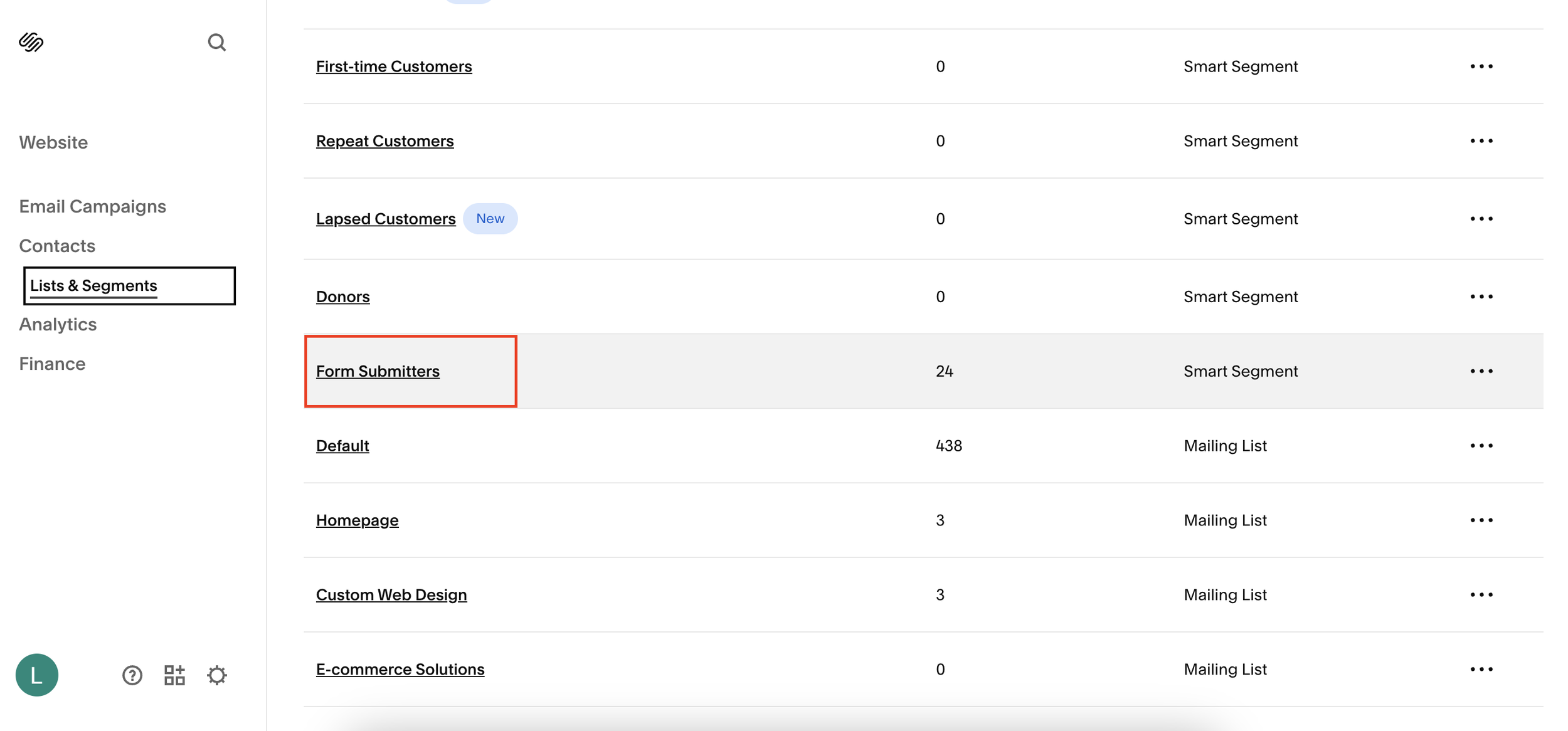View All Form Submissions on Squarespace [UPDATED]
If you're trying to locate contact form submissions in Squarespace but can't find them due to yet another menu update, you're not alone. Squarespace is known for frequently tweaking its interface, which can make even simple tasks feel unnecessarily complicated.
This guide shows you the most up-to-date method for finding form entries on your Squarespace website, especially if you're lost in the ever-changing dashboard layout.
Why It’s Hard to Find Contact Form Submissions in Squarespace
Over time, Squarespace has made multiple changes to its navigation and admin interface. So if you're following an older tutorial and can't find the menu items mentioned, it’s likely because they’ve been moved or renamed.
Quick Tip: Use the keyboard shortcut / (forward slash) to open the universal search bar and type in what you’re looking for. It’s the fastest way to find any menu item in Squarespace, especially if you're unsure where things have moved.
Still, for those who prefer a step-by-step walkthrough, here's how to access form submissions in the latest version of Squarespace.
Want a framework for designing the perfect homepage?
Need an expert to build your Squarespace website?
Book a free kick-off call with our team to discuss your project requirements in detail.
Step-by-Step: How to View Contact Form Submissions
Go to Contacts - From the left-hand menu, look for the Contacts section. This is where Squarespace now organizes form-related data.
Click on Lists and Segments - Under the Contacts menu, click on “Lists and Segments.” This is where Squarespace groups all contact interactions, including form entries.
Open the Form Submitters List - Scroll down and find a list titled Form Submitters. This list automatically captures data from any forms submitted on your site, such as contact forms, newsletter signups, or inquiry forms.
What Information Can You See?
In the Form Submitters section, you’ll see:
Email addresses
First and last names (if collected in the form)
Date of the last submission
Historical submissions (if the same person has submitted more than once.
Bonus: This data can be used to build email segments or manage CRM workflows within Squarespace.
What to Do if You Still Can’t Find It
If the menu still looks different or you don’t see “Contacts” or “Form Submitters,” try the universal search shortcut:
Press / on your keyboard.
Type in "Form Submitters" or "Contacts".
Select the relevant option from the search results.
This search feature is your best friend in navigating Squarespace's constantly evolving dashboard.
Final Thoughts: Stay Ahead of the Squarespace Shuffle
While Squarespace continues to improve and update its platform, it does make it tough to keep up with where everything lives. That’s why tutorials like this one are crucial for staying on top of basic functionality like form submission tracking.