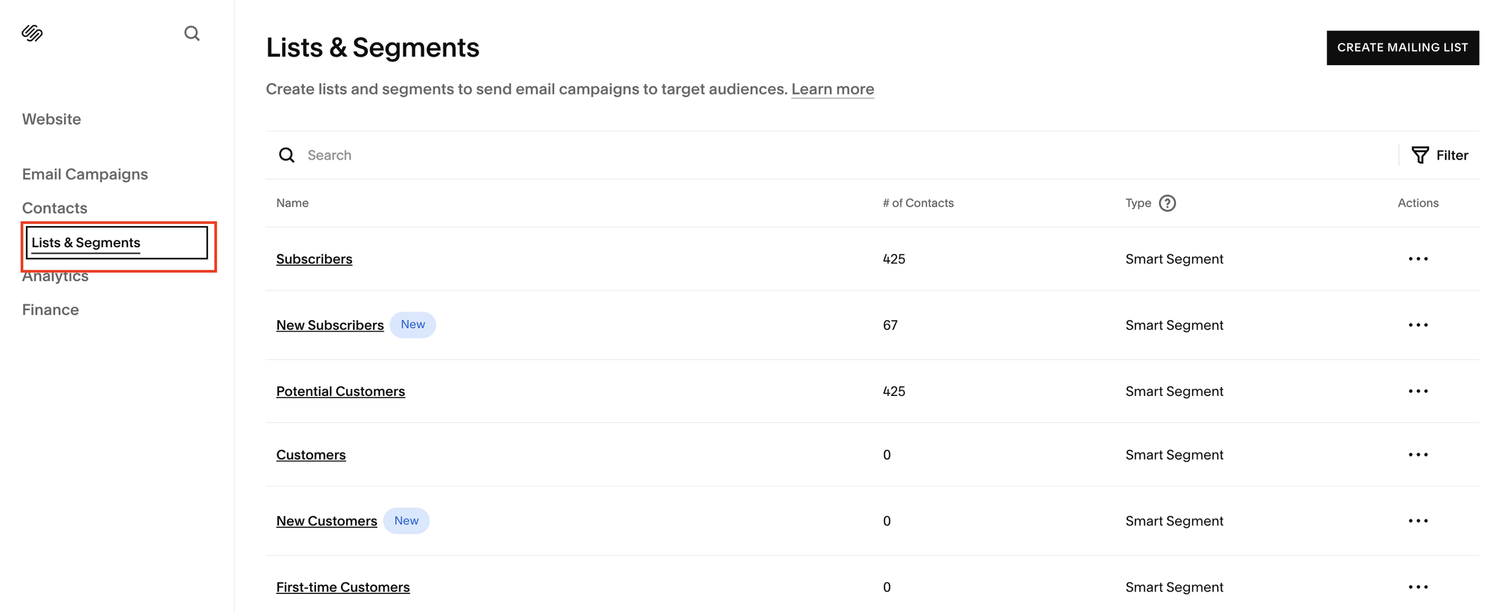Where You Can Find Your Mailing List on Squarespace [Hidden Menu]
If you've ever asked yourself "Where is my mailing list on Squarespace?", you're not alone.
Surprisingly, a lot of users don't know where their form submissions or newsletter signups are stored.
Squarespace is known for shifting its menu system around, which can make even the simplest things hard to find.
But don’t worry, I’m going to show you exactly where your Squarespace mailing list lives and how to access your form submissions, newsletter subscribers, and contact segments.
Watch the video
Check out the YouTube video below 👇
Want a framework for designing the perfect homepage?
Why You Can’t Find Your Mailing List on Squarespace
The main issue is Squarespace's evolving navigation. While it's great for content creators like me (hello, tutorial views!), it can be frustrating for regular users trying to get stuff done. What used to be easy to find is now hidden behind dropdowns and unintuitive labels.
So, let’s break it down step by step.
How to Access Your Mailing List on Squarespace
Step 1: Go to “Contacts”
Start by heading into the Contacts section in your Squarespace dashboard. This is where all the data from your forms and newsletters ends up.
Note: The initial Contacts screen might look a bit confusing, but don’t panic - there’s a dropdown you need to click.
Step 2: Click on “Lists and Segments”
Once you're in Contacts, click the “Lists and Segments” dropdown. This is where the gold is.
You’ll see several categories:
Subscribers
New Subscribers
Potential Customers
Form Submitters
Most of these won’t apply unless you're running an e-commerce store with physical or digital products. If you're not doing e-commerce, you can ignore tags like "customers" or "potential customers."
Step 3: Check “Form Submitters”
If someone filled out a contact form, inquiry form, or anything similar on your site, they’ll be under Form Submitters.
Here’s what you’ll see:
Email
First & last name
Date of their last form submission
This is super useful for managing leads and following up with people who reached out through your site.
Step 4: Review Your Subscribers
This is the big one.
Subscribers includes:
Anyone who signed up via your newsletter block
People who downloaded your lead magnet
Visitors who checked out and opted into marketing
Each entry shows:
Email address
First & last name
Subscription source (e.g. organic via your site, lead magnet, checkout)
Whether they’ve accepted marketing (critical for email campaigns!)
If someone hasn’t accepted marketing, you can’t legally email them using Squarespace’s built-in email tools. So make sure you’re encouraging users to opt-in properly!
Why This Matters
You might have thousands of form submissions and newsletter signups stored in your account but if you don’t know where to find them, you’re missing out on potential leads and customers.
Plus, when you're planning email campaigns or trying to build your email list, knowing who's opted in (and where they came from) is key.
Need an expert to build your Squarespace website?
Book a free kick-off call with our team to discuss your project requirements in detail.