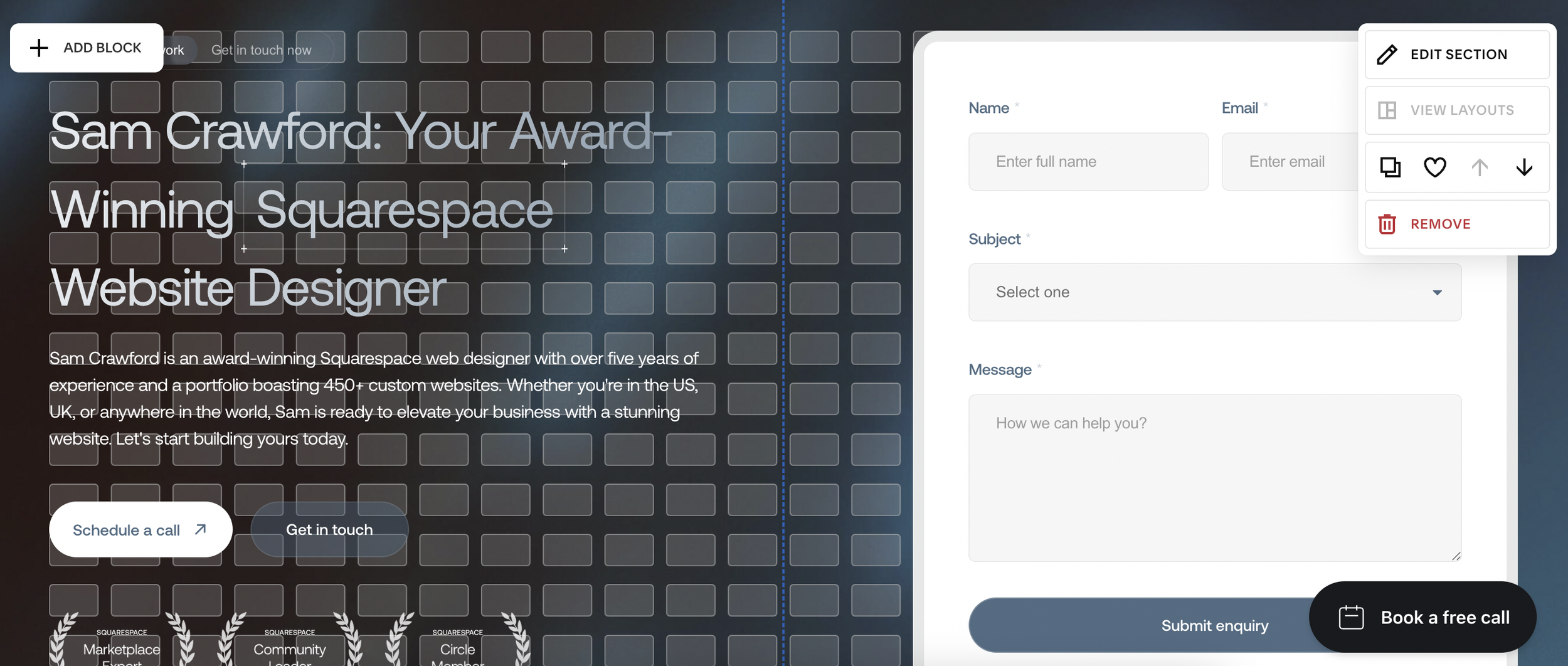Enable Grid When Editing on Squarespace
If you're editing a Squarespace website and want to ensure your design elements are perfectly aligned, activating the grid overlay is a game-changer.
Whether you're adjusting spacing between blocks or aligning content with precision, the grid helps maintain a clean, professional layout.
The best part? You can toggle the grid with a single keystroke, no complicated shortcuts required.
How to Enable the Grid in Squarespace
To bring up the grid while editing a page in Squarespace:
Navigate to the page you want to edit (for example, your Services page).
Click Edit to open the page editor.
Simply press G on your keyboard.
Pro Tip: Many users mistakenly believe they need to press Shift + G, but Squarespace only requires the G key by itself.
Want a framework for designing the perfect homepage?
Need an expert to build your Squarespace website?
Book a free kick-off call with our team to discuss your project requirements in detail.
Why Use the Grid?
The grid helps you visually measure and align elements on your page. Here’s how it can improve your workflow:
Ensure consistent spacing between text blocks, images, buttons, and other elements.
Align items precisely across columns or rows.
Improve mobile layout by switching to mobile view and using the same shortcut (G) to bring up the mobile-specific grid.
Final Tips
You can toggle the grid on and off anytime by pressing G.
Always check alignment on both desktop and mobile views.
Once everything looks right, don’t forget to click Save.