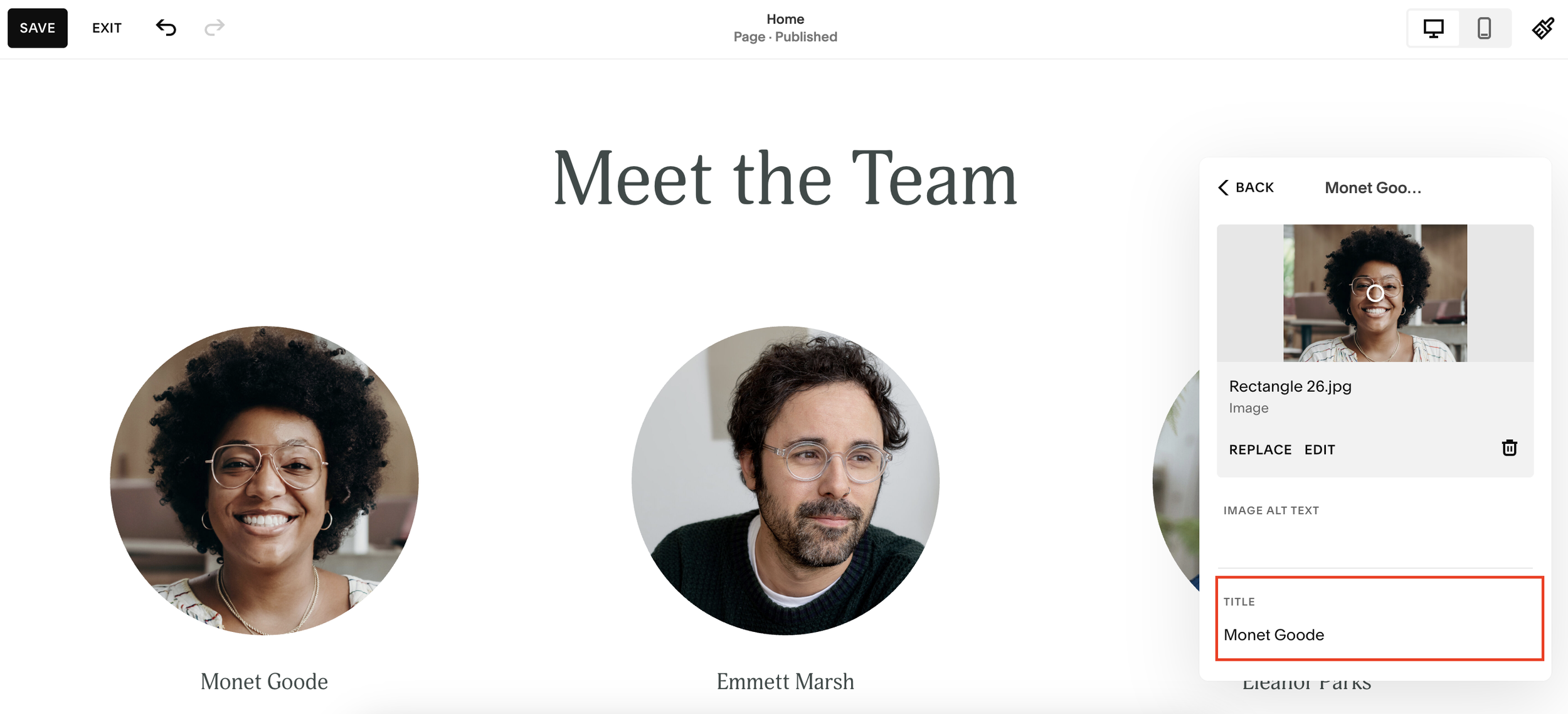How to Create a Meet The Team Section on Squarespace
One of the most common requests I receive when working with businesses is to build a “Meet the Team” section. It’s a crucial element for showcasing the people behind a brand and building trust with potential customers.
Whether you're building your own Squarespace website or you're a designer creating sites for clients, knowing how to design an effective, visually appealing team section is essential.
In this post, I’ll walk you through the best way to create a clean, scalable "Meet the Team" section in Squarespace that works beautifully across devices.
Why a Grid Layout Beats a Slider for Team Sections
Some websites use sliders or carousels to showcase team members, but here’s the problem:
Not all visitors will take the time to scroll through a slider meaning important team members can be missed.
Sliders can reduce user engagement and create poor user experiences.
The solution: A simple, responsive grid layout is the best approach. It ensures all team members are visible at a glance, and it works seamlessly on both desktop and mobile.
Step 1: Add a Team Section to Your Squarespace Page
To get started:
Navigate to the Pages panel in Squarespace.
Select the page where you want to add your team section (the homepage is a popular choice).
Click Edit and then Add Section.
Squarespace has a dedicated "People" section where you’ll find templates for team layouts. I recommend starting with a simple list layout instead of a carousel.
Step 2: Customize the Team Layout
Here's how to fine-tune the layout for a professional look:
Display Style: Simple List - Avoid the carousel option to make sure all team members are visible.
Columns: 3 or 4 - I usually recommend using 4 columns for a clean, balanced look.
Image Shape: Circle - Circular images tend to look more polished and modern for team headshots.
Step 3: Style the Cards for a Clean Look
To create stylish profile cards:
Enable the Card Layout.
Add a little padding to give each card breathing room.
Increase text size to make names and titles stand out.
Set media width to small and align it to the left for a classic profile card look.
Pro Tip: Adjust the content placement to the left and set the section width to large for proper alignment.
Step 4: Maintain Uniform Card Heights
When adding descriptions, team cards can become uneven in height. To fix this:
Go to Design > Size & Space.
Enable the card alignment feature to ensure all cards stay the same height, even if one has more text than the others.
This keeps your team section looking tidy and consistent.
Step 5: Fine-Tune Spacing and Text Sizes
Reduce the space between items to small or medium for a tighter, more cohesive layout.
Adjust text sizes manually for better control.
This ensures that the text is readable and visually balanced.
Step 6: Add Team Member Details
You can easily customize each card:
Upload profile pictures.
Add team member names and roles.
Write short bios or descriptions.
Drag and drop to reorder team members.
You can also add or remove elements:
Buttons (e.g., "Read Bio" or "View LinkedIn")
Images
Call-to-action links
Squarespace makes this highly intuitive, giving you full flexibility to show as much or as little information as you like.
Mobile Responsiveness
Squarespace automatically stacks the team cards on mobile devices for a clean, vertical layout. Always preview your section on mobile to ensure proper spacing and readability.
Want a framework for designing the perfect homepage?
Need an expert to build your Squarespace website?
Book a free kick-off call with our team to discuss your project requirements in detail.
Key SEO Tips:
Use alt text for all team member images.
Include team member names and roles in headings or bold text to help search engines index this information.
Add internal links to detailed team bios or LinkedIn profiles if available.
Final Thoughts:
A well-crafted "Meet the Team" section helps:
Humanize your brand
Build trust with your audience
Showcase company culture
By following these steps, you can easily create a professional, responsive, and scalable team section that enhances your Squarespace website’s design.