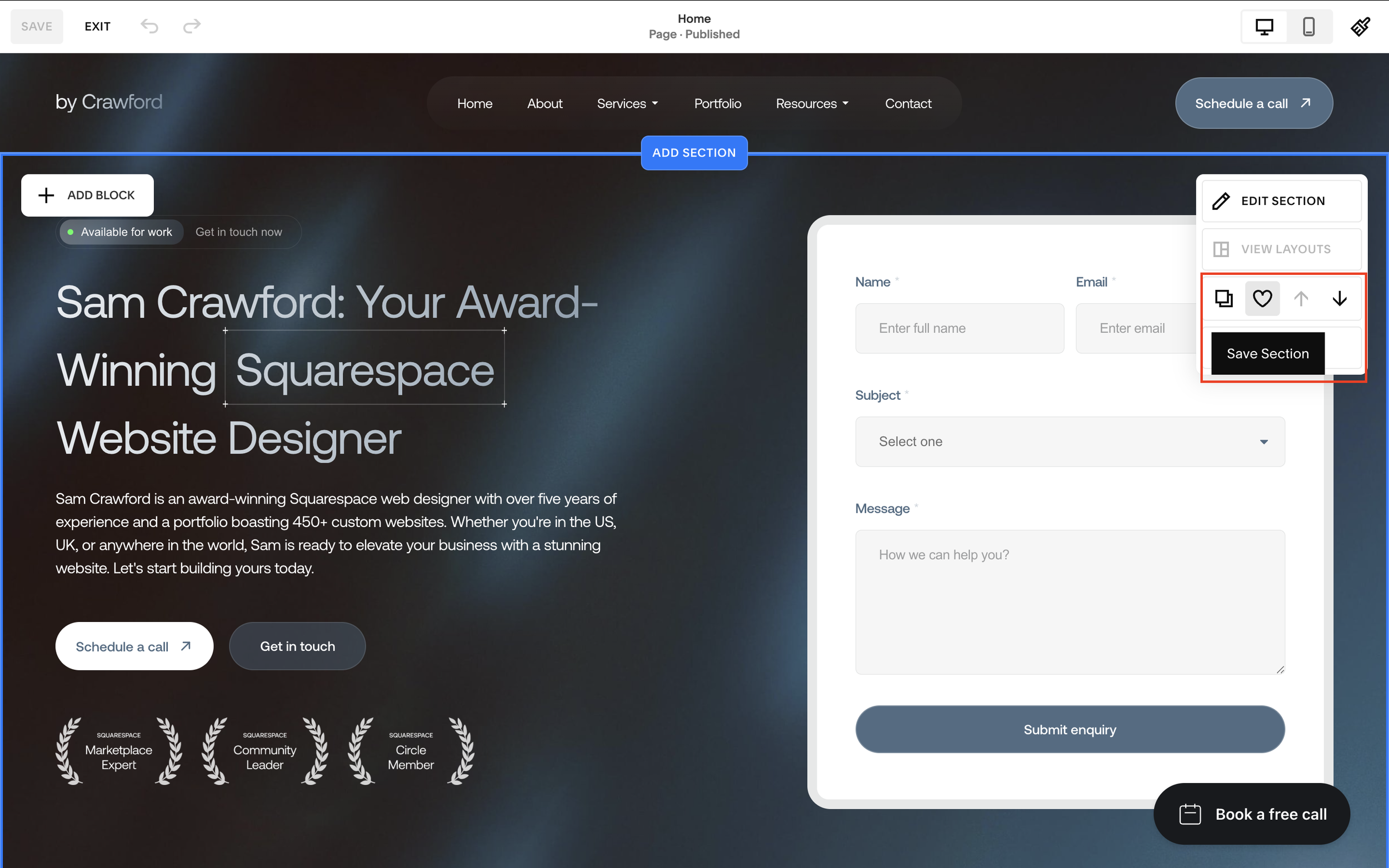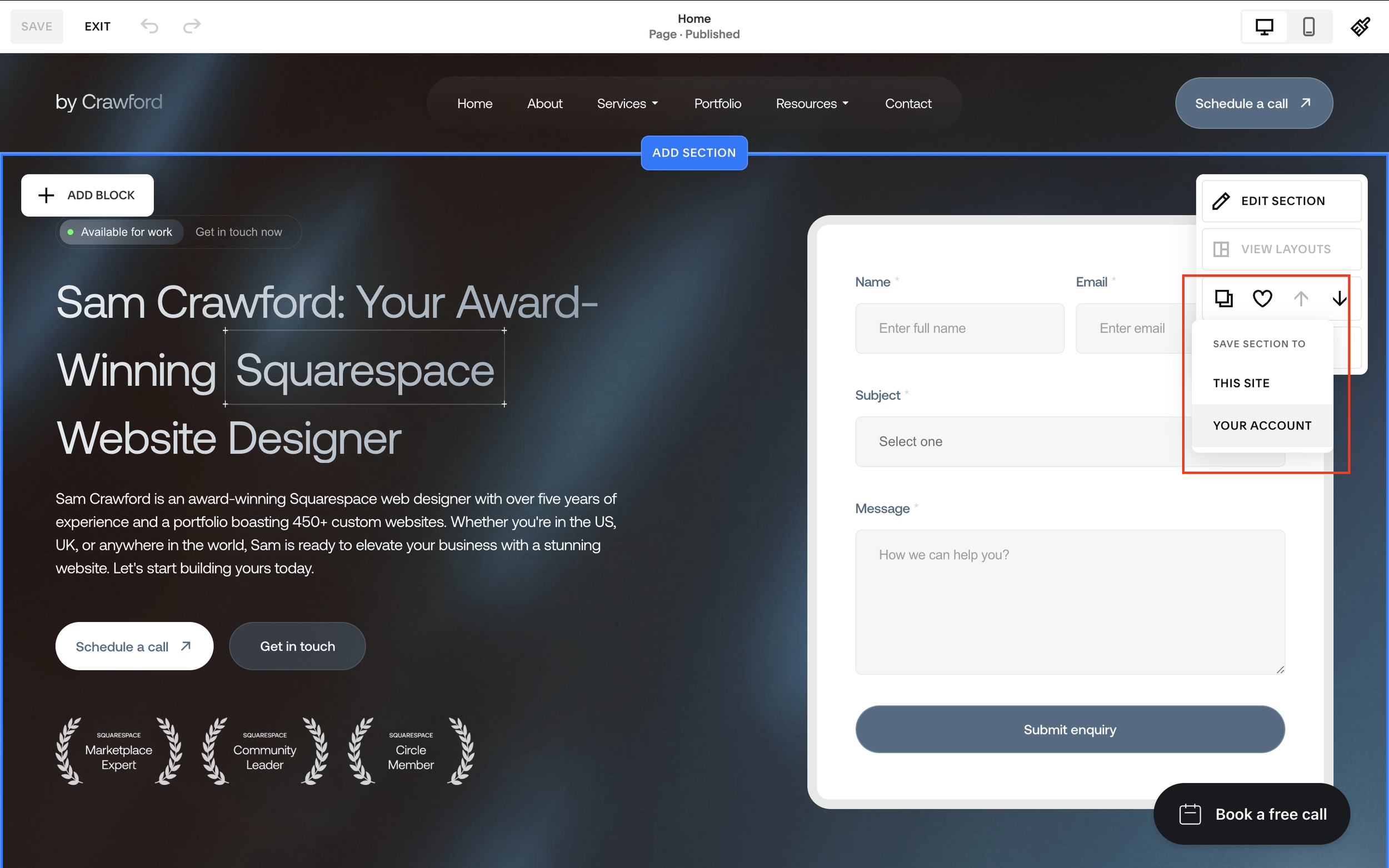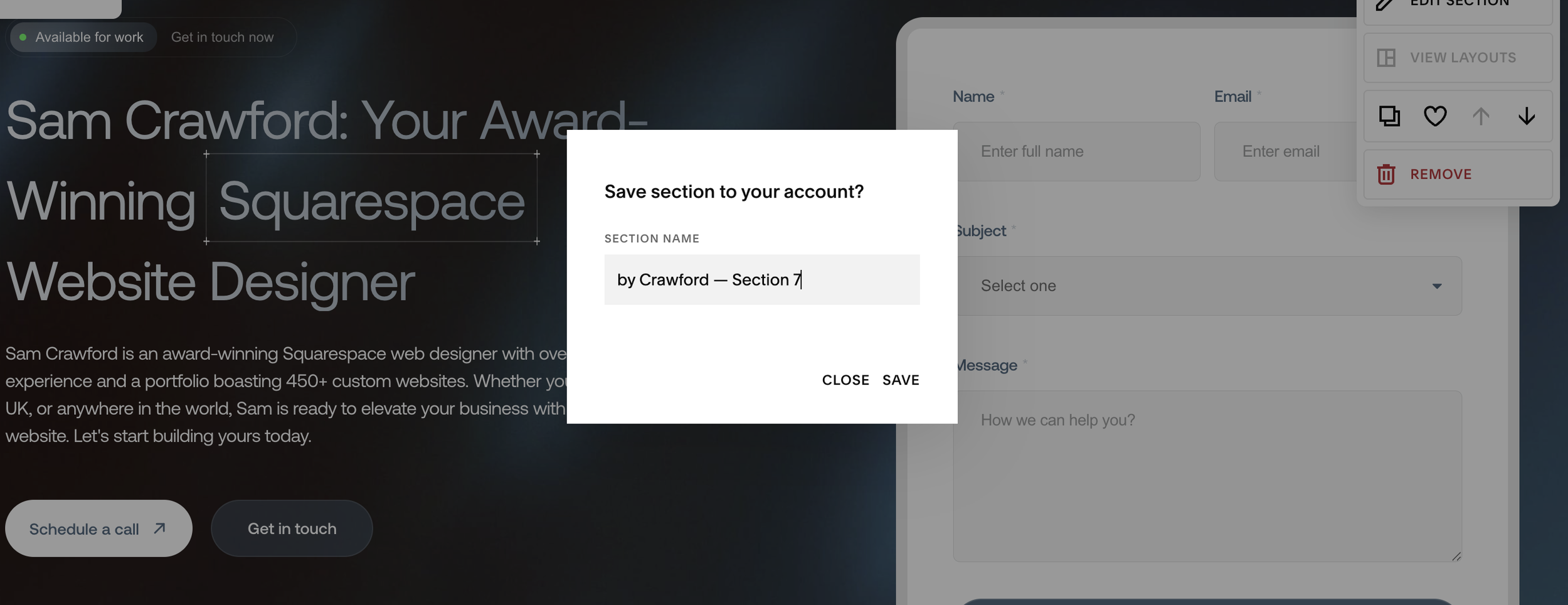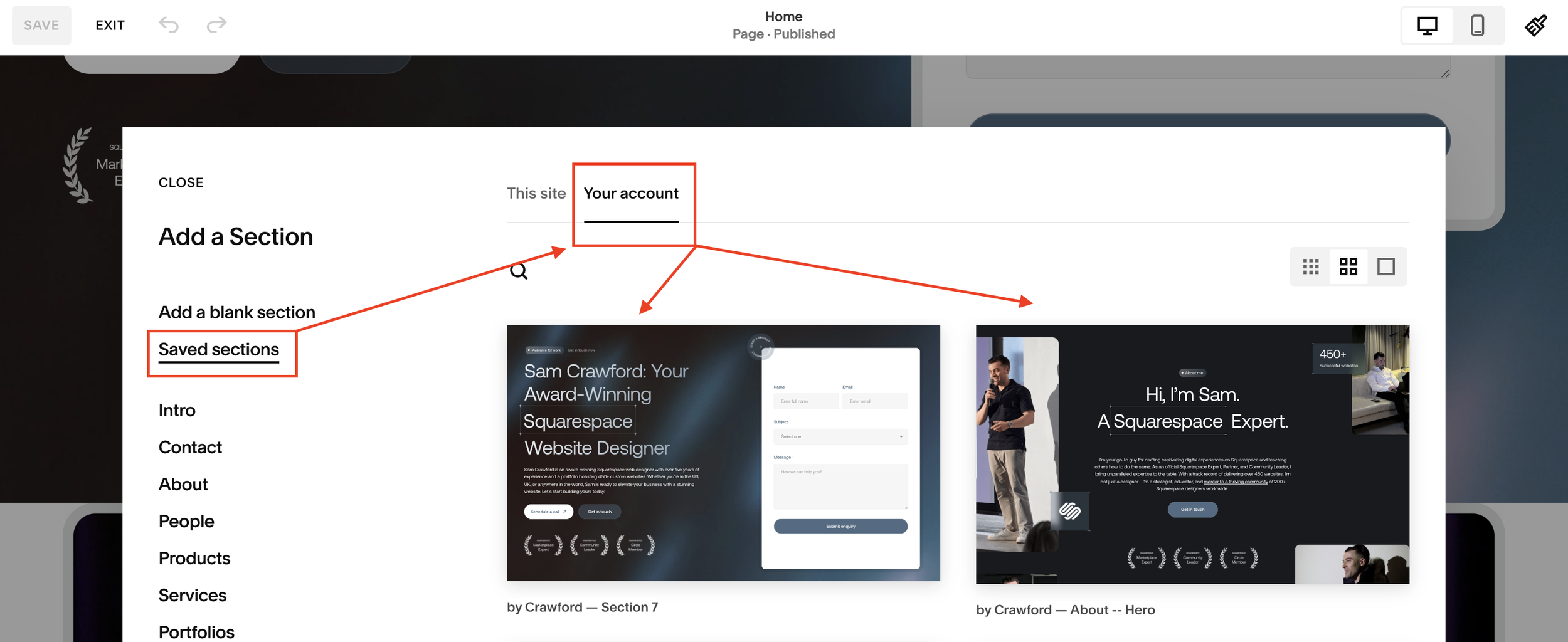Save Sections to Your Account on Squarespace
Squarespace has just released a powerful new feature that is set to transform the way designers and site owners work across multiple websites. The platform now allows users to save sections to their account dashboard, not just to a single site.
Previously, this was a premium feature limited to Squarespace Enterprise members, but it’s now available to all Squarespace Circle members. Whether you’re managing several client sites or simply building a few projects of your own, this new functionality is going to save you serious time and effort.
Let’s dive into why this is such a significant update and how you can start using it.
What Are Saved Sections in Squarespace?
Saved Sections let you save a complete section layout, including its content, images, buttons, and styles, from one Squarespace website and reuse it on another site within your account.
Before this update, transferring sections between sites was impossible without third-party plugins. But now, Squarespace offers this feature natively.
Why This Feature is a Game Changer
Effortless Multi-Site Workflows
If you manage multiple Squarespace sites, you can now save your best sections and easily reuse them. For example:
Hero sections
Testimonials
Galleries
Call-to-action banners
Instead of rebuilding or using workarounds, you can now transfer these instantly.
Proven Layouts for New Clients
Often, a section that works well on one website can be just as effective on another. With this update, designers can quickly repurpose high-performing sections across projects.
Faster Design Process
Bringing a section from one site to another now takes less than a minute. This is a massive time saver, especially for agencies, freelancers, and anyone using starter templates.
Want a framework for designing the perfect homepage?
Need an expert to build your Squarespace website?
Book a free kick-off call with our team to discuss your project requirements in detail.
How to Save Sections in Squarespace
Here’s a quick step-by-step guide:
1. Navigate to the Section You Want to Save
On your Squarespace site, select the section (for example, a hero section) that you’d like to reuse.
2. Click the “Save Section” Icon
You’ll be prompted to save the section either to the current site or to your account dashboard.
Tip: Save it to your account to make it accessible across all your sites.
3. Name the Section
Give the section a clear name that will make it easy for you to find later.
How to Use Saved Sections on Another Squarespace Site
Go to your Squarespace dashboard and open the site you want to work on.
Click Edit > Add Section > Saved Sections.
You’ll see two categories:
This Site – sections saved specifically to the current site.
Your Account – sections saved to your dashboard and available across all sites.
Select your saved section and add it directly to the new page.
Note: Custom code used in the original section will not automatically transfer. You can manually copy and paste any custom CSS or code snippets.
Things to Keep in Mind
Images, text, galleries, buttons, and colors will all transfer.
You can fully customize the section after adding it to the new site.
Custom code will not carry over automatically, you’ll need to reapply it.
Ideal for agencies, freelancers, and multi-site designers.
Why You Should Use Saved Sections
If you:
Regularly design Squarespace websites
Work across multiple client sites
Want to speed up your workflow
Like to reuse proven, high-converting designs
…this feature will quickly become one of your go-to tools.
Instead of recreating sections from scratch, you can build a personal library of high-quality, tested sections ready to drop into new sites.
Final Thoughts
This isn’t just a minor Squarespace update, it’s a true workflow upgrade for multi-site creators. Whether you’re building client sites, managing a portfolio, or just love working efficiently, the Saved Sections feature will make your life easier.