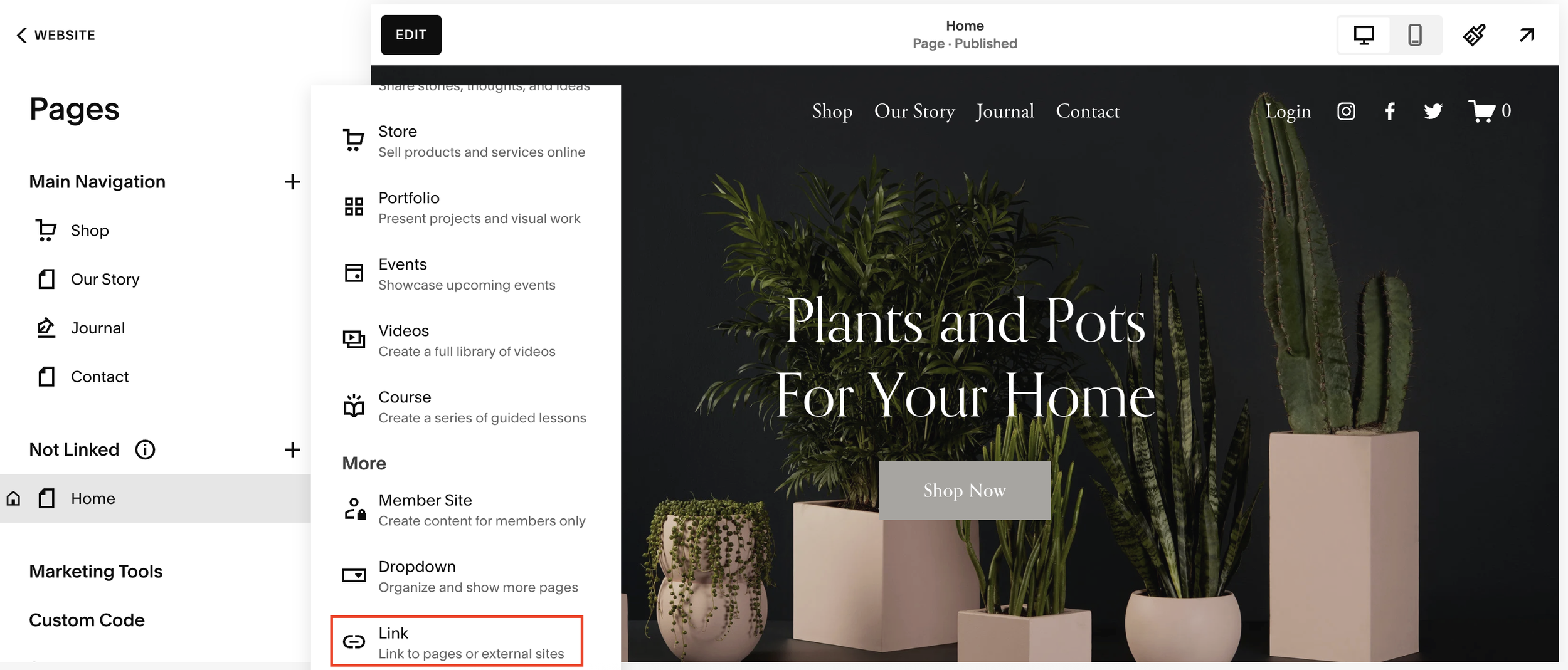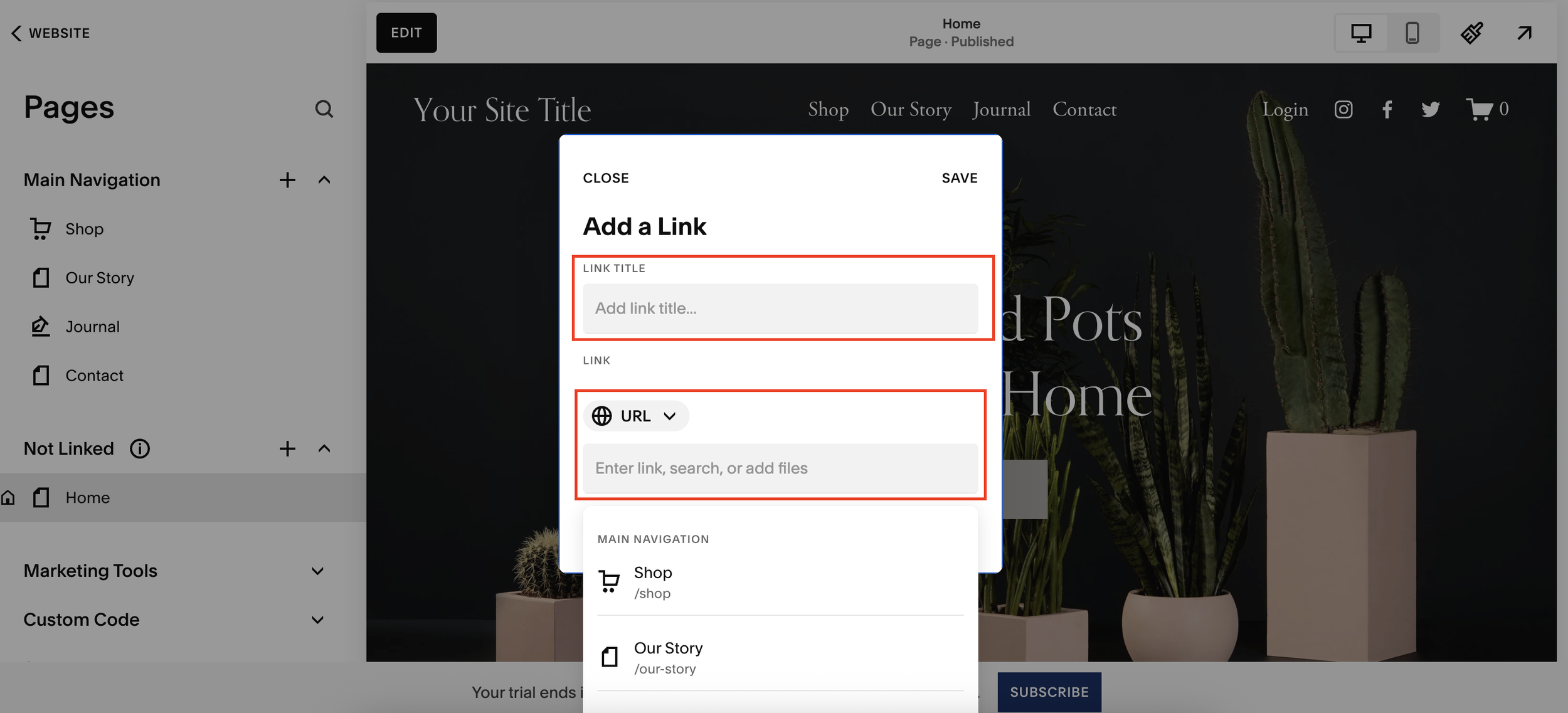Add an External Link to Your Navigation on Squarespace
If you’re building a website on Squarespace, you might assume that your main navigation can only link to internal pages. But here’s a feature many users overlook: you can add external links directly to your main navigation bar. This is perfect when you want to direct visitors to authoritative resources, files, or any URL that lives outside of your website.
In this quick guide, I’ll walk you through exactly how to add an external link to your Squarespace navigation, and why it’s an SEO-friendly practice when done correctly.
Why Add External Links to Your Squarespace Navigation?
Adding external links can be helpful when you want to:
Direct users to official resources
Link to PDF files, downloads, or off-site content
Create navigation shortcuts for affiliate links, partner sites, or booking tools
Keep users engaged with additional relevant information
The best part? Squarespace makes this incredibly simple.
Want a framework for designing the perfect homepage?
Need an expert to build your Squarespace website?
Book a free kick-off call with our team to discuss your project requirements in detail.
How to Add an External Link in Your Squarespace Main Navigation
Follow the steps below to add an external URL to your top menu.
1. Open the Pages Panel
From your Squarespace dashboard, head over to Pages. Here you'll see your Main Navigation section.
2. Add a New Link
Click the + button next to Main Navigation. Scroll down to More > Link.
Squarespace allows you to link to:
A URL
A file
An email
A phone number
For this example, we’ll add an external URL.
3. Name Your Navigation Link
Enter a title. Make your title clear, descriptive, and user-friendly.
4. Paste in Your External URL
Copy the URL you want to link to and paste the link into the URL field.
5. Open the Link in a New Tab (Important!)
Toggle “Open in new window” ON.
This is crucial because:
It prevents visitors from being taken off your website
It reduces your bounce rate
It keeps your site open in a separate tab
6. Save Your Link
Hit Save. Your new external link will now appear in the main navigation, fully functional and ready for visitors.
How the External Link Appears to Visitors
When someone clicks the navigation item, it will instantly open in a new browser tab. This allows users to explore external content without leaving your site behind.
You can add unlimited external links, depending on your navigation design and user experience.
Final Thoughts
Squarespace offers far more flexibility than many users realize, and adding external links to your main navigation is one of those hidden gems. Whether you want to link to official resources, downloads, or off-site tools, this quick method is fast and user-friendly.