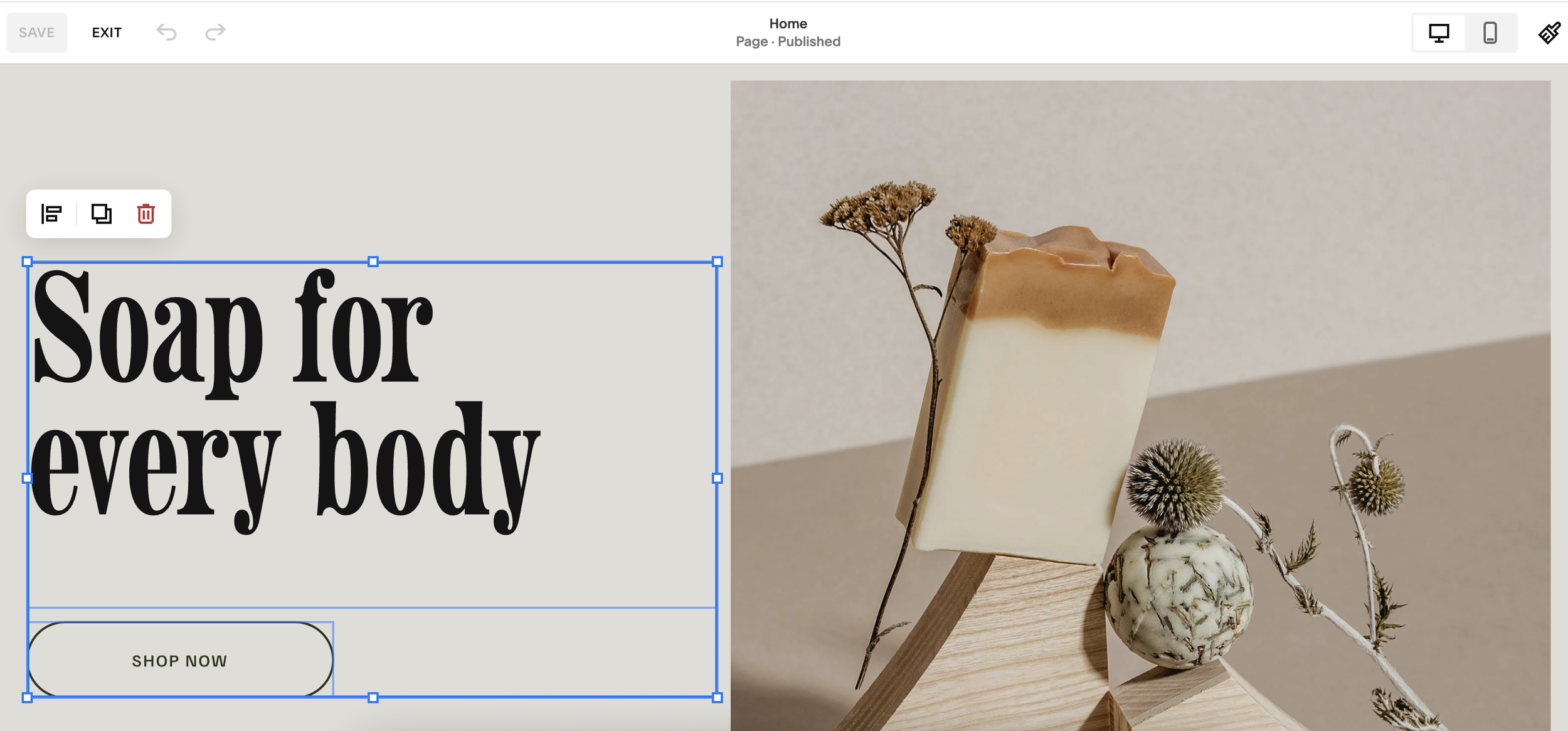Can You Copy Blocks Between Sections on Squarespace?
If you’ve ever designed a website in Squarespace and wished you could copy content blocks from one section to another, you’re in luck.
Yes, you can do it, and it’s surprisingly quick once you know the trick.
In this guide, I’ll show you step-by-step how to copy and paste blocks between sections in Squarespace without having to duplicate entire sections. This is a huge time-saver when building or updating your site.
Why Copy Blocks Instead of Duplicating Sections?
When working in Squarespace, most people duplicate entire sections if they want to reuse certain design elements. But what if you only need a few blocks, such as an image, text, or button, from an existing section?
Duplicating the whole section can create unnecessary clutter and require extra clean-up. Instead, you can copy and paste only the blocks you need directly into another section.
Want a framework for designing the perfect homepage?
Need an expert to build your Squarespace website?
Book a free kick-off call with our team to discuss your project requirements in detail.
Step-by-Step: How to Copy Blocks Between Sections in Squarespace
Here’s how to do it:
1. Go Into Edit Mode
Open the page you’re working on and click Edit in the top-left corner of the section.
2. Highlight the Blocks You Want to Copy
Click and drag across the blocks you want to copy.
Squarespace will outline each block with a blue box, showing how many blocks you’ve selected.
3. Use the Keyboard Shortcut for Copy
On Mac: Press Command + C
On Windows: Press Ctrl + C
(If you click “Duplicate” instead, Squarespace will copy the blocks into the same section, not what we want here.)
4. Navigate to the New Section
Scroll to the section where you want the blocks to appear. Make sure you click inside the section so Squarespace knows where to place them.
5. Paste the Blocks
On Mac: Press Command + V
On Windows: Press Ctrl + V
The blocks will appear instantly in the new section. From there, you can rearrange or resize them as needed.
Pro Tip for Web Designers
When building Squarespace client websites, this method is a game-changer. It allows you to reuse beautifully designed elements without recreating them from scratch, which can save hours of work across an entire project.
Common Mistakes to Avoid
Forgetting to select the right section before pasting – Otherwise, the blocks may appear in the wrong place.
Using “Duplicate” instead of copy-paste – This keeps the content in the same section instead of moving it.
Copying incompatible block types between templates – Very rare, but occasionally certain older templates behave differently.
Final Thoughts
Being able to copy blocks between sections in Squarespace is one of those lesser-known tricks that can dramatically speed up your workflow. It’s perfect for maintaining design consistency, reusing layouts, and keeping your site building process efficient.