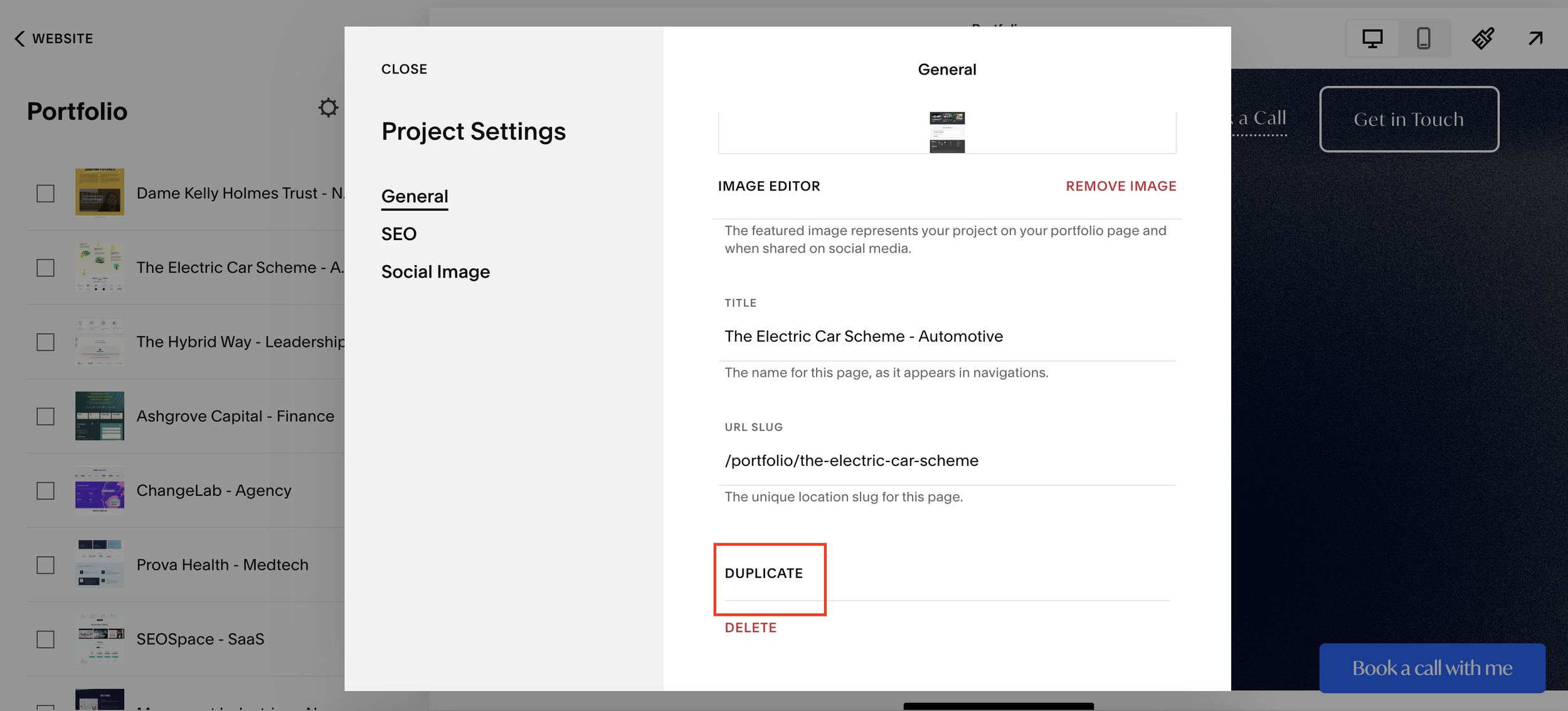Duplicate a Portfolio Page on Squarespace
If you’re building a portfolio on Squarespace then chances are you have multiple pages to add.
Adding and building individual pages for a portfolio can take forever, especially if you have a lot of work to showcase.
Luckily, you can simply duplicate the page and edit the content, speeding up the process.
Watch the video
Check out the YouTube video below 👇
Want a framework for designing the perfect homepage?
To duplicate a portfolio page on Squarespace head to your Portfolio in your Squarespace dashboard.
Select the page you want to duplicate from the left-hand sidebar and click the three dots and select settings.
In the panel that appears scroll down and hit Duplicate. This will duplicate your page.
You can then head to the settings of your new page to give it a new name, edit the URL and add a featured image before heading into the page to edit the on-page content.
Easy peasy and a hack that will hopefully speed up your portfolio building time massively.
Need an expert to build your Squarespace website?
Book a free kick-off call with our team to discuss your project requirements in detail.