How to Change Your Social Sharing Preview Image on Squarespace
When someone shares your Squarespace website, you want it to look good. It needs to look professional and appealing.
In reality though, the social share image is usually a blown up version of your website logo that looks blurred and unprofessional. In short, it looks awful.
To rectify this you need to add a custom social share image that’s fully optimized for that preview.
I’ll show you how…
Watch the video
Check out the YouTube video below 👇
Head to Settings > Website > Social Sharing and click the + icon to add the image or logo you want to display every time someone shares your website.
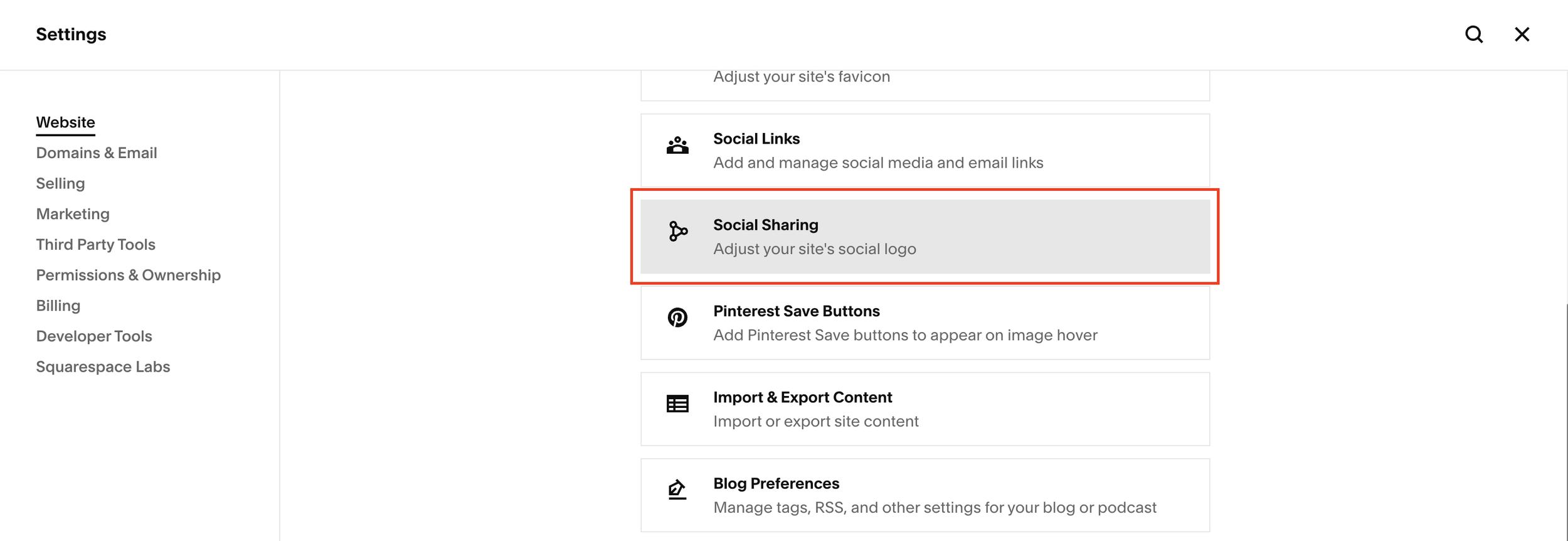
These shares can be private e.g. via a WhatsApp message or public e.g. on social media.
Select the image you want to use and hey presto, all done!

A super quick and easy trick but one that is crucial to help portray a professional brand online.
📩 Join the inner circle to get exclusive code updates
If you found this article useful, be sure to check out more of my Squarespace guides.
Your designer
I'm Sam, an award-winning Squarespace web designer. I have worked with every type of business, building platforms for solo entrepreneurs through to multi-million dollar corporations. If you want to discuss a potential project, you can email on sam@bycrawford.com or get in touch with me here. Alternatively, you can book in a free 15-minute consultation call here.
Want more?
This article was written by Sam Crawford, one of the world’s leading Squarespace website designers.
Sam is an official Squarespace Expert, official Squarespace Partner, official Squarespace Community Leader, official Squarespace blog contributor, official Squarespace panelist, Squarespace educator and multi-award winning Squarespace designer.

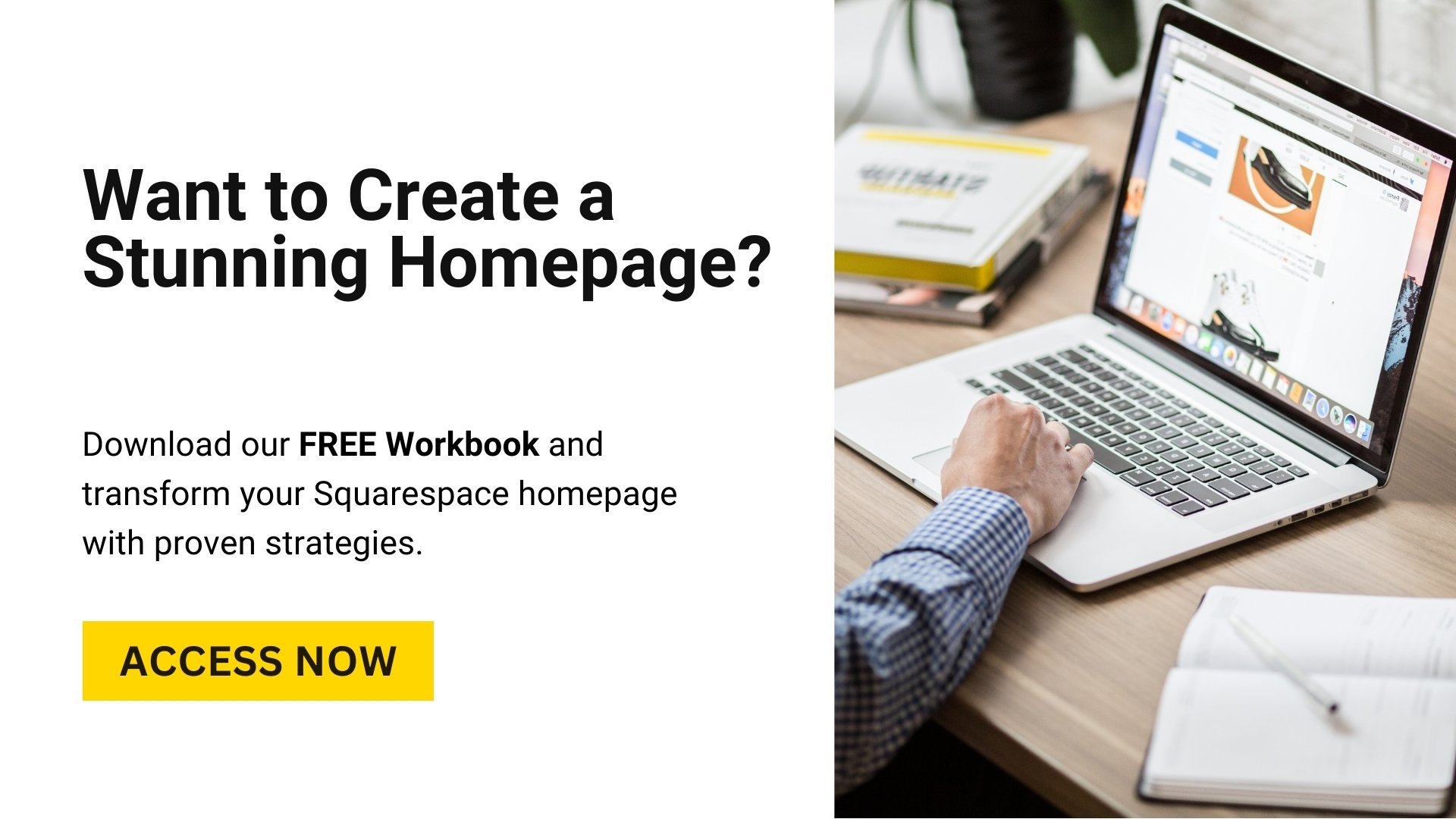





![Hide Any Element on Squarespace [Easy CSS]](https://images.squarespace-cdn.com/content/v1/5f53b4dad693da2d34e4e397/1745586386152-GMDCTB7KEDAVDBX58GKY/image-asset.jpeg)
![Where You Can Find Your Mailing List on Squarespace [Hidden Menu]](https://images.squarespace-cdn.com/content/v1/5f53b4dad693da2d34e4e397/1744986859218-MXSW70UQA9MSX2QASJ8H/unsplash-image-gClIPKFrRjE.jpg)




















![Easily Search For Pages on Squarespace [Using Search In Pages Mode]](https://images.squarespace-cdn.com/content/v1/5f53b4dad693da2d34e4e397/1740834048635-F5NEJ01I5VC2VX24ATQA/image-asset.jpeg)

