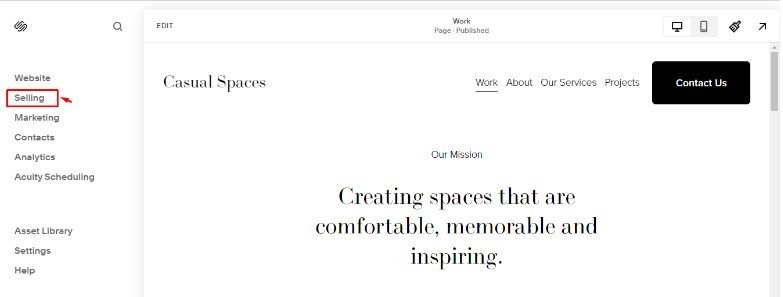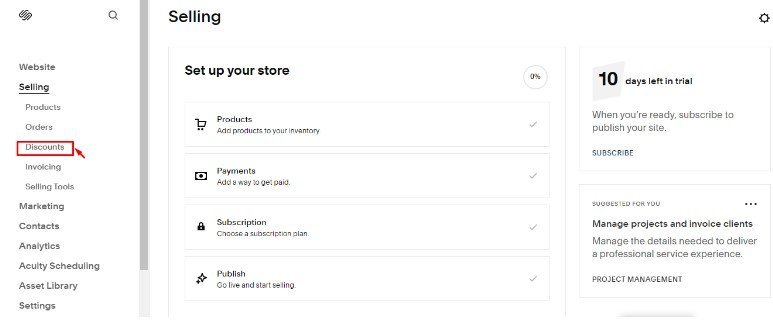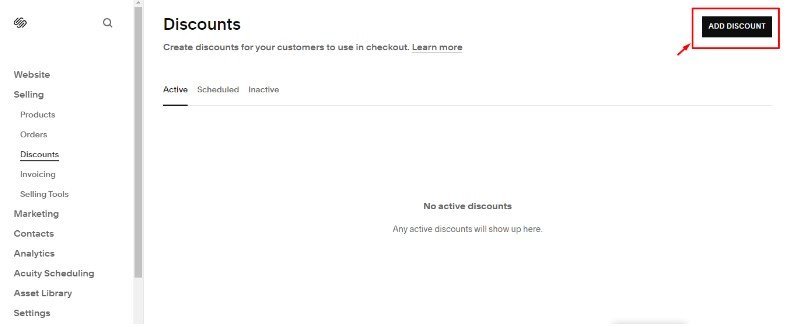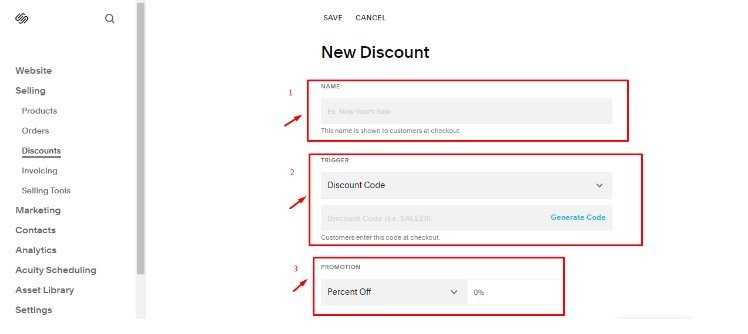How to Create a Discount Code on Squarespace: 2025 Guide
Are you looking to boost sales and attract new customers to your Squarespace online store? One effective strategy is to offer discounts and promotional codes — it’s been found to influence more than 85% of users to buy a product. By creating enticing discount codes, you can encourage shoppers to make a purchase and increase customer loyalty.
In this detailed guide, I’ll walk you through the process of how to create a discount code on Squarespace, step by step. But first, let’s briefly discuss why you may need to add discount codes to your Squarespace website.
Why Discount Codes Matter
As an online business owner, you understand the importance of standing out from the competition and providing incentives that encourage customers to choose your store. Discount codes can be a powerful tool in achieving these goals.
Here’s why discount use matters:
Attract New Customers: Offering discounts along with your personalized content and ads can entice new customers to try your products or services. A discount code can be an effective way to introduce your brand to a wider audience.
Increase Sales: Discount codes can motivate customers to purchase by providing them with a financial incentive. With a discount, you can encourage potential customers to convert into paying customers. This improves overall engagement and site statistics.
Build Customer Loyalty: Creating discounts for your existing customers can help foster loyalty. Customers who feel valued and appreciated are more likely to return to your store in the future.
Now that you understand the benefits of discount codes, let’s dive into the step-by-step process of creating a discount code on Squarespace.
How to Create Discount Codes on Squarespace in 4 Steps
Follow the steps below to learn how to make a discount code on Squarespace:
Access the “Commerce” panel.
Add a new discount code.
Customize the discount code.
Review and publish the discount code.
Step 1: Access the “Commerce” panel.
To begin creating your discount code on Squarespace, you’ll need to navigate to the Commerce panel.
Here’s how:
Log in to your Squarespace account.
From the Home Menu, navigate to the “Selling” tab.
Click on “Discounts” to launch the discount management page.
Step 2: Add a new discount code.
Once you’ve accessed the “Commerce” panel, it’s time to add a new discount code.
Follow these steps:
On the discount management page, click on the “Add Discount” icon to add a new discount.
Name your discount code, ensuring it’s something memorable and relevant, e.g., 30OFF.
Next, specify a trigger, choose between the “Discount Code” or “Automatic Discount” options, and generate a code. Choosing the “Discount Code” option means customers enter the code at checkout, while codes are automatically applied if you choose the “Automatic Discount” option.
Choose the type of discount you want to offer from the “Promotion” section. Squarespace provides various options, including a percentage off, a fixed amount off, or free shipping.
Configure any additional settings, such as minimum order value or the number of times a customer can use the discount code.
Specify the start and end date for the promotion. This will determine the period during which customers can use the discount code.
Step 3: Customize the discount code.
Now that you’ve set up the basic parameters of your discount code, you can further customize it.
Here’s what you can do:
Edit the discount code itself if you wish to change the automatically generated code.
Add a description to provide more context about the discount code and its terms and conditions.
Choose whether the discount should apply to all products or only specific ones. This allows you to target certain products or categories with your promotion.
If desired, restrict the discount code to certain customer groups or limit its usage to one per customer.
Step 4: Review and publish the discount code.
Before making your discount code live, it’s important to review all the details to ensure accuracy.
Follow these steps:
Double-check the discount code, discount type, and any additional settings you’ve configured. Using the wrong parameter can be costly.
Preview the discount code to see how it will appear to customers.
Save your changes to make the discount code active on your Squarespace store.
Congratulations! You’ve successfully created a discount code on Squarespace. You can also watch the video below for a more visualized narration of how to add a discount code on Squarespace.
Watch the video
Check out the YouTube video below 👇
Want a framework for designing the perfect homepage?
Frequently Asked Questions
Can you use multiple discount codes on Squarespace?
No, you cannot use multiple discount codes on Squarespace — customers can only apply one discount code per order. Attempting to use multiple discount codes on a single order isn’t possible, as the system only accepts one code at a time. Additionally, discounts cannot be greater than the order total, and combining incompatible or expired offers will result in an error message for the customer.
Where can I post coupon codes?
In Squarespace, you can post coupon codes on your website by adding them to the “Promotional Pop-Ups” or “Newsletter Block” to showcase them to your visitors. Additionally, you can include them in your site’s banner, announcement bar, or directly on product or checkout pages. This ensures that customers can easily access and utilize the discounts you offer while maintaining transparency in the way you use cookies and data.
What is a promo code generator?
A promo code generator for Squarespace websites is a tool that automatically creates unique discount codes for promotional purposes. Depending on your settings, these codes can be distributed to customers as part of marketing campaigns, loyalty programs, or special offers, and you can use these codes in your homepage and tailored ads.
Conclusion
By learning how to set up a discount code on Squarespace, you can craft a marketing plan to attract new customers, increase sales, and build customer loyalty. And with Squarespace’s user-friendly interface, creating a discount code is a straightforward process, as I’ve outlined in this guide.
While it’s important to create discounts that will help boost your online store’s audience engagement and site success, remember to keep your discount codes simple, promote them effectively, and track their performance to continually optimize your promotional strategies and protect against spam fraud.
Need an expert to build your Squarespace website?
Book a free kick-off call with our team to discuss your project requirements in detail.