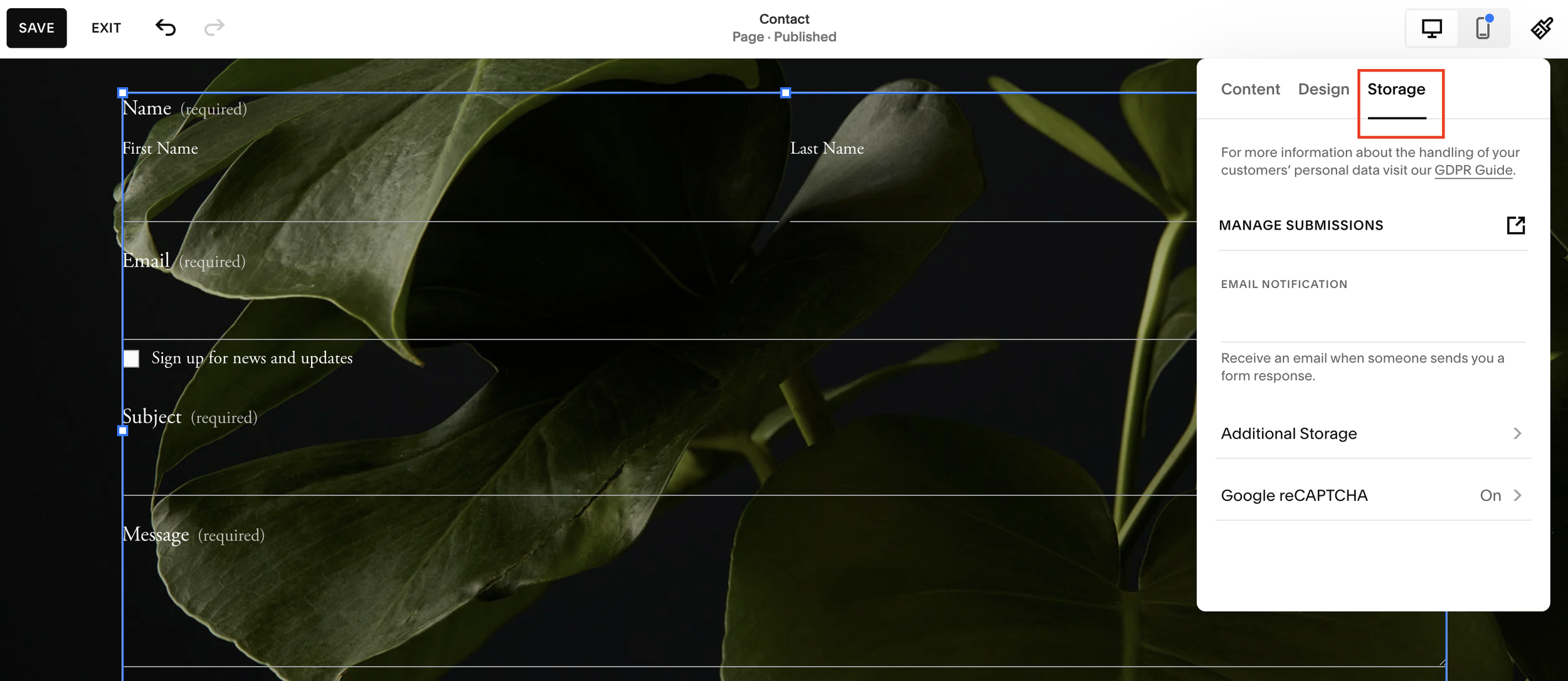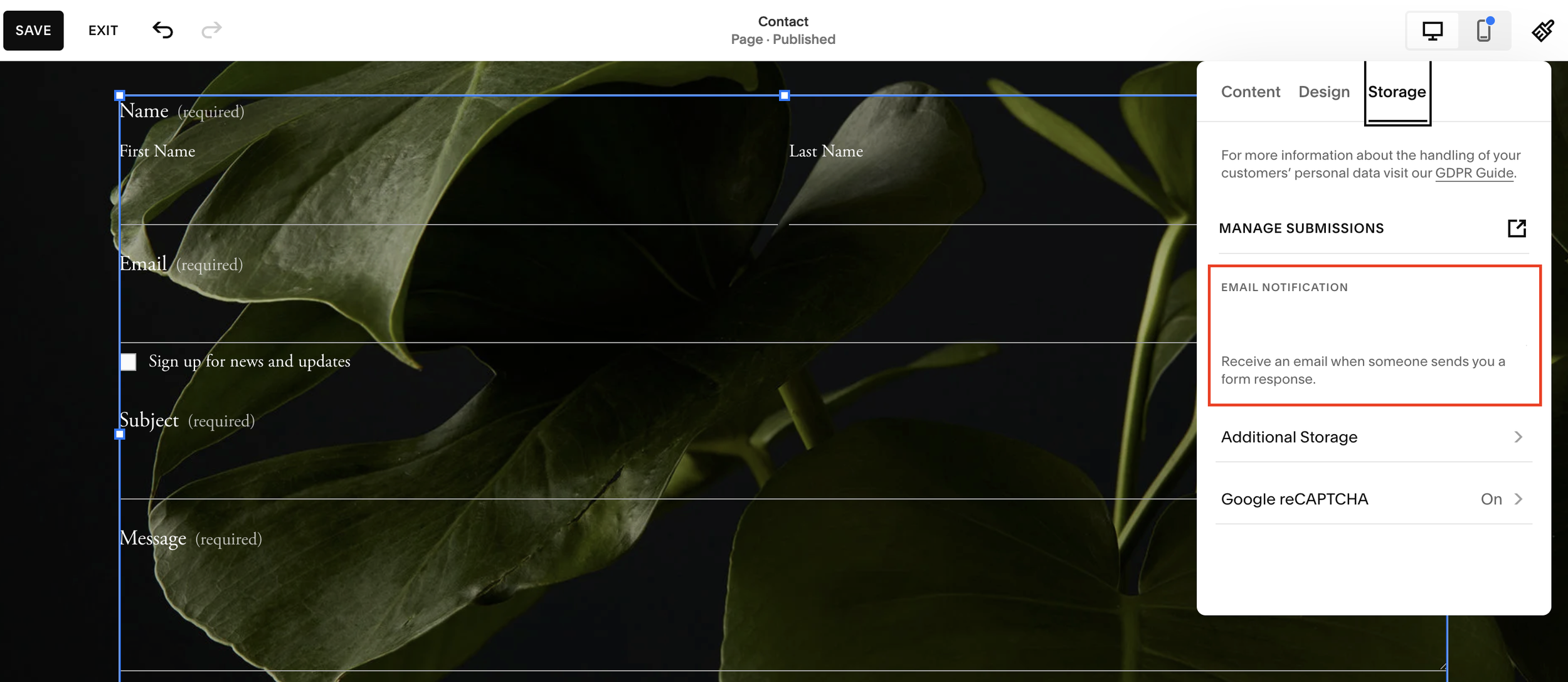Change Form Submission Email on Squarespace
One of the most common mistakes I see on Squarespace websites, even from experienced developers, is forgetting to update the form submission email in a contact form.
It’s a small detail that’s easy to miss, but it can cause a lot of awkward moments later.
The Problem: Form Submissions Going to the Wrong Email
Here’s what typically happens: You (or your developer) set up a contact form on your Squarespace website. The form works perfectly, it looks great, sends notifications, everything seems fine.
But then, someone submits an inquiry… and it goes to the wrong inbox.
Maybe the email is still set to:
The developer’s email address (oops) or
Your personal email instead of your professional one.
That means:
Developers end up sheepishly forwarding client leads with a “Sorry, I got this by mistake.”
Business owners miss important messages or can’t reply from their official email.
It’s an easy error to make, but also very easy to fix.
Want a framework for designing the perfect homepage?
Need an expert to build your Squarespace website?
Book a free kick-off call with our team to discuss your project requirements in detail.
How to Set (or Change) Your Squarespace Form Submission Email
Let’s go through the steps to make sure your contact form is sending submissions to the right place.
1. Open Your Website Pages
From your Squarespace dashboard, click Pages in the sidebar. Find the page where your contact form lives, usually it’s called “Contact” or “Get in Touch.”
2. Edit the Contact Form
Click Edit on the page, then double-click on your form block. This will open the Form Editor.
3. Go to the Storage Tab
Inside the form settings, click Storage. Here, you’ll see where your form submissions are being sent.
Under Email Notifications, you’ll find the current email address, often it defaults to the email associated with your Squarespace account.
4. Update to the Correct Email Address
Replace the existing address with the correct professional email. Squarespace automatically saves your changes when you exit the form editor, so there’s no separate “Save” button here.
5. Double-Check Your Settings
To confirm everything’s set correctly:
Exit the editor
Reopen your contact form settings
Verify that your chosen email is now listed under “Email Notifications.”
That’s it! Now all new submissions will go to the right inbox.
Pro Tip: Use a Branded Email for Credibility
When you respond to leads or inquiries, it looks much more professional if your replies come from a branded email address like you@yourbusiness.com, rather than a personal one.
Not only does this help your brand image, but it also keeps communication organized and separate from your personal messages.
Final Thoughts
This is one of those easy-to-overlook Squarespace settings that can save you a lot of embarrassment down the line.
So before you hit “publish” on your website, take a minute to check your form storage settings and make sure submissions are sent exactly where they need to go.