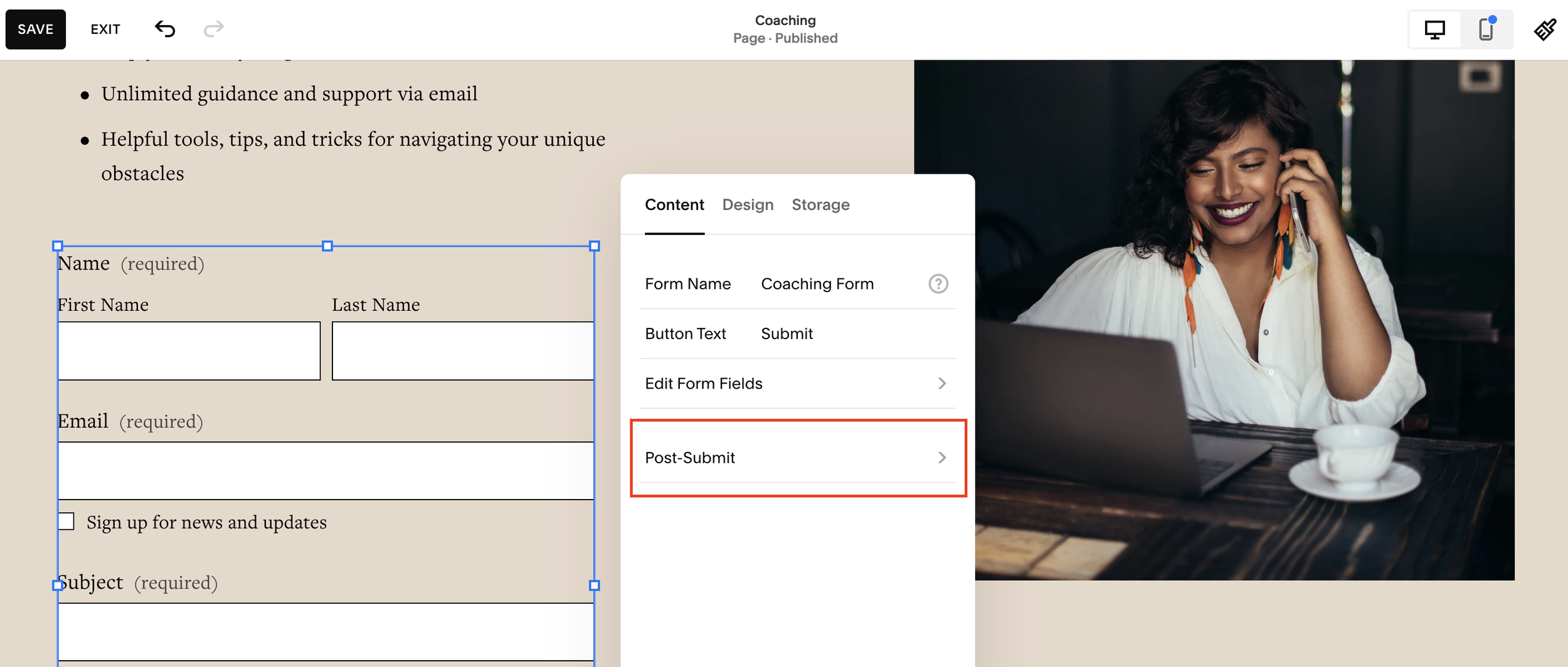How to Redirect Users After They Submit a Form on Squarespace
One of the most overlooked features in Squarespace is the ability to redirect users after they submit a form. By default, forms display a simple “thank you” message, but with a redirect, you can guide visitors to a dedicated page, keep them engaged with your content, and move them closer to your business goals.
In this tutorial, I’ll show you how to set up a Squarespace form redirect in just a few clicks, and why it’s such a powerful way to optimize your website.
Why Use a Redirect After Form Submission?
Instead of leaving visitors at a dead end after they submit a form, a redirect allows you to:
Keep visitors on your site rather than having them drop off.
Guide users to the next step (e.g. booking a call, exploring your portfolio, or reading your blog).
Showcase social proof with testimonials, reviews, or case studies.
Increase conversions by leading users toward your core call-to-action.
Example: On my own site, once someone submits a form, they’re redirected to a thank you page with reviews, portfolio highlights, and a booking link for a consultation. This flow helps turn a simple form submission into the start of a client relationship.
Want a framework for designing the perfect homepage?
Need an expert to build your Squarespace website?
Book a free kick-off call with our team to discuss your project requirements in detail.
How to Set Up a Redirect in Squarespace Forms
Here’s the step-by-step process:
1. Edit Your Form Block
Navigate to the page where your form lives (e.g. Contact Page).
Click Edit
Select your Form Block
Double click to open the form settings.
2. Locate the Post-Submit Options
Scroll down until you see Post-Submit.
You’ll find two options:
Message (default) - shows a thank you message.
Redirect - sends users to another page or link.
3. Choose Redirect
Select Redirect.
Paste in the URL where you want users to go. This can be:
An internal page (e.g. Thank You page, Blog, Gallery, Services).
An external link (e.g. scheduling tool like Calendly, affiliate link, or special offer).
Pro Tip: If you’re redirecting within your own site, you don’t need to open the link in a new tab.
4. Test the Redirect
Save your changes.
Fill out the form as a test visitor.
Confirm that you’re redirected to the correct page.
Smart Ways to Use Redirects
A redirect is more than just a thank you, it’s a strategic step in your sales funnel. Here are some ideas for your redirect page content:
Thank You Page - add testimonials, reviews, or a personalized message.
Portfolio or Gallery - showcase your best work while they wait for your reply.
Blog Page - keep them engaged with your latest posts.
Booking Page - encourage visitors to schedule a call or consultation.
Download Page - deliver a free resource, guide, or lead magnet.
Final Thoughts
Redirecting users after form submission in Squarespace is a small tweak that makes a big difference. Instead of leaving visitors at a dead end, you can keep them engaged, showcase your work, and guide them toward taking the next step, whether that’s booking a call, reading more content, or exploring your portfolio.