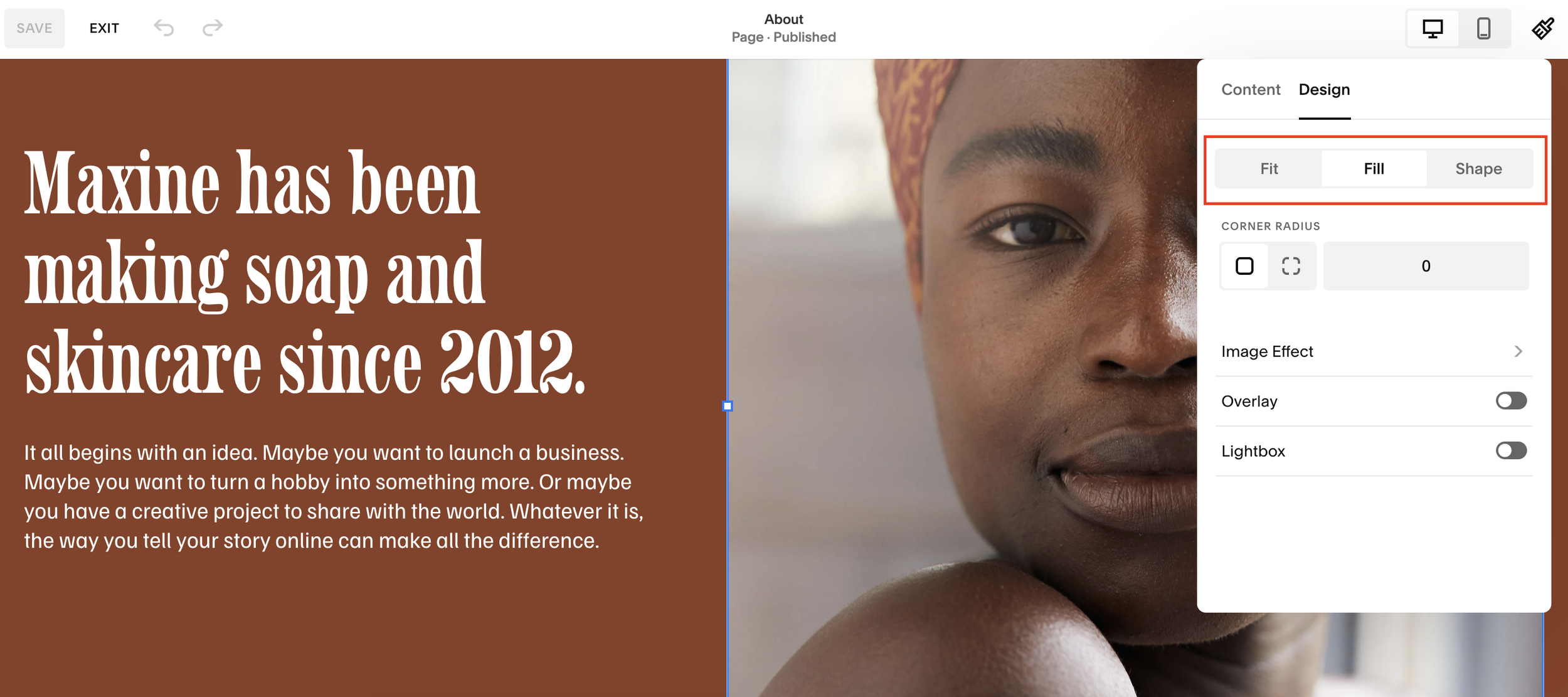Fix Image Cropping Issues on Squarespace [Fit vs Fill]
One of the most common frustrations I hear from Squarespace users is:
“Why are my images cropping weirdly when I upload them to my website?”
Don’t worry, this isn’t an error with Squarespace, and it’s actually very easy to fix. In this tutorial, I’ll walk you through why your images don’t always display as expected and how to fix the problem in just a few clicks.
Why Do Images Crop in Squarespace?
When you upload an image into a block on Squarespace, the platform automatically tries to fit it into the container.
Here’s what usually happens:
If your image matches the aspect ratio of the block, it looks perfect.
If it doesn’t, Squarespace will crop or scale it so that it fits neatly inside the block.
This can leave your images looking “cut off” which is not what most people want when adding images to a page.
Want a framework for designing the perfect homepage?
Need an expert to build your Squarespace website?
Book a free kick-off call with our team to discuss your project requirements in detail.
How to Fix Image Cropping in Squarespace
Here’s the quick fix to stop your images from looking cropped:
1. Add an Image Block
In the Squarespace editor, add an image block where you want the photo to appear.
Upload or select your image from the library.
2. Adjust the Design Settings
Double-click the image block.
Go to Design.
Choose from the following options:
Fit: Keeps the exact aspect ratio of the image (no cropping, but may leave space).
Fill: Stretches the image to the edges of the container (best for full-width visuals).
Shape: Applies a shape mask (circle, blob, etc.) to the image
3. Optional: Stretch with Shapes
If you use a shaped image block (like a circle), you can toggle Stretch so the image fills the shape’s boundaries.
That’s it, no more awkward cropping!
Best Practices for Images on Squarespace
Use high-resolution images so they don’t look blurry when stretched.
Stick with Fill for banner-style images that should cover the entire container.
Use Fit for portfolio or gallery-style layouts where aspect ratio is important.
Avoid overusing Shape blocks unless it’s part of your design style (circles can look great, but novelty shapes often feel messy).
Final Thoughts
Squarespace’s image cropping behaviour can be confusing at first, but once you know how to switch between Fit, Fill, and Shape, you’re in full control.