Add a Border Between Sections on Squarespace
Previously if you wanted to add a border between sections on Squarespace, you had to use custom code.
To be honest, it was a bit of a pain, so much so that I would often avoid adding borders where possible.
Thanks to a Squarespace update however, you can now add borders natively. Hallelujah!
Let’s take a look at how to add a border between sections on Squarespace and how you can customize them too!
Watch the video
Check out the YouTube video below 👇
To add a border between your sections, head to the edit dashboard for the page that you want to add the border to and click Edit Section for the relevant section.
Within the panel that appears, toggle on the Divider option. This will add your border.

Within this panel you can also change the thickness of the border, either by selecting small, medium or large or using the slider, and change how the border looks (e.g. a line, a dashed line etc). You can also select the color for your border here too.
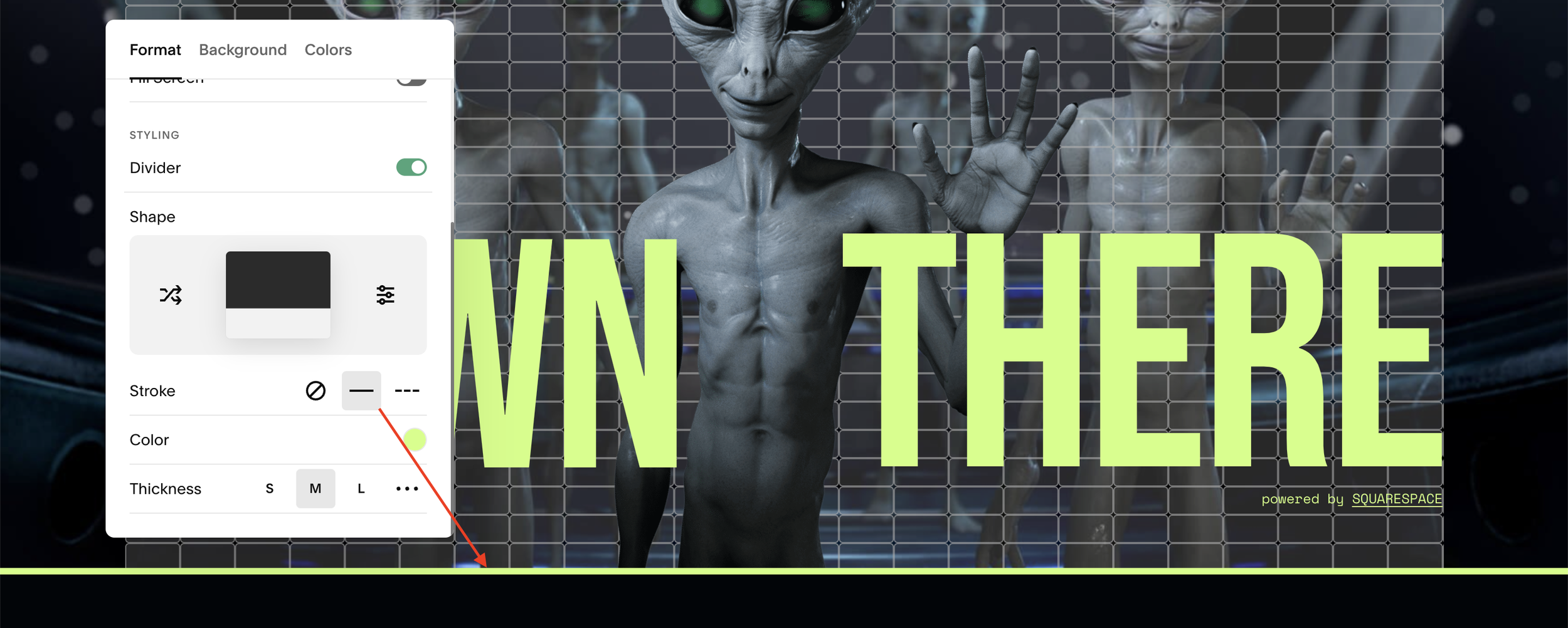
You can have a play around with how you want the border to look and once you’re happy, hit save.
📩 Join the inner circle to get exclusive code updates
This is a great update from Squarespace and has made what was once a time consuming task, a super simple element that you can add to your website in seconds.
Your designer
I'm Sam, an award-winning Squarespace web designer. I have worked with every type of business, building platforms for solo entrepreneurs through to multi-million dollar corporations. If you want to discuss a potential project, you can email on sam@bycrawford.com or get in touch with me here. Alternatively, you can book in a free 15-minute consultation call here.
Want more?
This article was written by Sam Crawford, one of the world’s leading Squarespace website designers.
Sam is an official Squarespace Expert, official Squarespace Partner, official Squarespace Community Leader, official Squarespace blog contributor, official Squarespace panelist, Squarespace educator and multi-award winning Squarespace designer.





















![Easily Search For Pages on Squarespace [Using Search In Pages Mode]](https://images.squarespace-cdn.com/content/v1/5f53b4dad693da2d34e4e397/1740834048635-F5NEJ01I5VC2VX24ATQA/image-asset.jpeg)








![Leaving Comments on a Figma File [Quick Guide]](https://images.squarespace-cdn.com/content/v1/5f53b4dad693da2d34e4e397/1738938424440-J88Y7TZTWVSD5FMV16CL/unsplash-image-0tSiofevpUs.jpg)
